Securities Trading App+ Frequently Asked Questions
Dah Sing Bank Mobile Securities Trading Service runs in a Native App, which gives you a fast, convenient and secure way to get up-to-date stock market information and trade stocks anytime and anywhere through Apple mobile device (such as iPhone and iPad) and Android smartphone.
Users who download the free Dah Sing Bank Securities Trading Service App from Apple App Store or Play Store may access the service. Our securities account holders can enquire real time snapshot / streaming stock quotes and trade stocks after logging in. New customers must visit one of our branches to establish a securities account and cash settlement account. If you have maintained a cash settlement account, a securities account can be opened either in a branch or via our e-Banking platform.
Please find the recommended mobile devices for Securities Trading App+ as below:
- iPhones and iPads with iOS version 15.0 or above
- Android mobile devices with Android version 9.0 or above (except for mobile devices with Intel processors)
Native App is an application run directly in devices. Compared to a Mobile Site or Web App, Native App only needs to update market information and data but not download the whole website information, which minimizes data usage. You can enjoy a faster and more stable service.
Before Login:
- Delayed Stock Snapshot Quotes
- Customised Stock Portfolio Watchlist (up to 20 stocks)
- World Index
- Listed Company Profile
- Technical Chart
- Top 20 Stock Ranking Information
- Sectors Price Movement
- Sector Overview (Heatmap)
- Warrant Search
- CBBC Search
- Market News
- IPO Information
- Market Foreign Exchange Rates
- A / H Share Comparison
- Power Screener (Trial Version)
After Login to enjoy more services, including:
- Delayed or Real-Time Stock Snapshot Quotes or Streaming Stock Quotes (registration via e-Banking platform is required beforehand)
- Customised Stock Portfolio Watchlist (up to 20 stock portfolio watchlists with 20 stocks in each portfolio)
- Stock Trading Services including Buy / Sell order placing, amendment and cancellation
- Securities Account Balance Enquiry
- Stock Holdings Enquiry
- Order Status Enquiry
- Transaction History Enquiry
- Order History Enquiry
- IPO Application Service
- IPO Application History Enquiry
- Listed IPO Stock Performance
It is designed to safeguard your trading activities. Even if anyone knows your "e-Banking Login ID" and "Mobile Trading Password", they could not login and manipulate the securities account in the device(s) not registered beforehand.
- Download the FREE Securities Trading App+ Native App from Apple App Store or Play Store
- Login the Securities Trading App+
- Acknowledge the Mobile Securities Trading User Agreement, the Terms and Conditions for Registration of Mobile Device and the Master Terms and Conditions / Master Terms and Conditions for VIP Banking
- Setup mobile securities trading password
- Use your Hong Kong Identity Card to verify your identity by taking a photo of your Hong Kong Identity Card and a selfie. If you use other identification documents to open the account, you will need to visit a branch of our Bank for verification
- Activate the Apple mobile device or Android smartphone as requested for registration
After you have set up "Mobile Trading Password" via e-Banking platform or Dah Sing Bank Mobile App, and activated your mobile device, you can use the device to login to Mobile Securities Trading by inputting your "e-Banking Login ID" and "Mobile Trading Password".
Please login e-Banking platform by PC and click "Reset / Change Mobile Trading Password" under "Mobile Channel" > "Mobile Trading" section to enter a new password.
- After successful login to Mobile Securities Trading, please tap "Trade" section, input the stock code, order price, order quantity and select the order type. Finally, tap the "Buy" or "Sell" button to "Confirm order" page. You can verify the order details and tap "Confirm" button to submit the trade order. Do not forget to check the status of the order in "Order Status" page.
- You may also tap the "Trade" quick access button at the bottom of the "Quote" section or press the "Bid" or "Ask" price on the same section, order details such as stock code, order price will be carried forward to the "Trade" section. You may modify the order details if needed and fill in the remaining order details and then tap the "Buy" or "Sell" button to "Confirm Order" page. You can verify the order details and tap "Confirm" button to submit the trade order.
"Available Quantity" is the stock quantity available for sale while "Total Quantity" is the stock quantity currently held by the customer.
For HKEx share
Total Quantity = Settled Quantity + Unsettled Quantity Bought – Unsettled Quantity Sold + Stock Movement
Available Quantity = Total Quantity – Quantity of the Pending Sell Order – Quantity On Hold*
For Shanghai A share
Total Quantity = Settled Quantity + Unsettled Quantity Bought – Unsettled Quantity Sold + Stock Movement
Available Quantity = Total Quantity – Quantity Bought Today – Quantity of the Pending Sell Order – Quantity On Hold*
* Quantity On Hold means those stock quantity being held and not available for sale due to physical scrip deposit under registration, physical scrip withdrawal in process, physical certificate kept in Dah Sing Bank, Limited or any other approved custodial agent(s) of the Bank and those stock quantity temporarily being held due to any other reasons.
You can input stock price and tick "Max Buy", quantity will be filled up according to your usable fund. For Margin Account, if eligible stock for margin facility is selected, using "Max Buy" function can fill up quantity field according to your usable fund plus margin value of the stock.
Simply tick "Max Sell" can fill the quantity with available quantity of the stock.
After successful login to Dah Sing Bank Mobile Securities Trading, please tap "IPO" > "IPO Application" and select desired IPO stock for subscription. Follow the instructions to acknowledge and accept the Terms and Conditions, the Disclaimer and Client Declaration and the fulfillment of eligibility criteria stated in the Prospectus. Input the application quantity and tap the "Submit" button to verify the application details and tap "Confirm" button to submit the IPO subscription instruction. Once the application is accepted, you cannot amend or cancel it.
For each IPO stock, you can submit only one application. Repeated application will be rejected. When you have successfully submitted the IPO subscription application, we shall send an email confirmation to you to confirm the information. Also, we shall send you a daily statement for record.
We provide 2 types of Real-time Stock Quote Service including "Streaming Stock Quote Service" and "Real-time Snapshot Stock Quote Service". You may subscribe to any of the services depending on your needs. You may subscribe to the Real-time Stock Quote Service via any of our branches or login "i-Securities" and select "Customer Services" → "Real-time Quotes Registration" for online application. Please note that the monthly service fee of quote service will be charged to securities settlement account.
You will receive Stock Order Status e-Alert via email or / and SMS if you have applied for the service. You may visit any of our branches to apply or login "i-Securities" and select "Customer Services" → "e-Alert Registration" to register for the service.
You can simply tap on Warrant / CBBC page. You can choose either "Indices" or "Stock", with multi selection criteria such as exercise price or outstanding quantity to filter out those warrant / CBBC which match your pre-set criteria.
Please click here to read the relevant information
Mobile Securities Trading adopted the following measures to ensure customers' personal information and transaction details are secured when they are using the service.
- Mobile Device Registration
You must submit your registration request of Mobile Securities Trading Service from your mobile device. Then you need to login the existing secure e-Banking platform or Dah Sing Bank Mobile App to activate the mobile device before you can start logging in the Mobile Securities Trading Service. - Mobile Trading Password
You must enter your "e-Banking Login ID" and "Mobile Trading Password" every time when your log into Mobile Securities Trading. Mobile Securities Trading service will be suspended for 4 consecutive wrong password inputs. You may reset your password as mentioned above. An email notification will be sent to your email address registered with us after you have successfully reset your Mobile Trading password. If you have not registered your email address with us and / or has not confirmed your email address registered with us, you will not be able to reset your Mobile Trading password. - Automatic Time Out
Dah Sing Bank will terminate customers' secure online session after 10 minutes of inactivity. This prevents the unauthorised access by anyone else. - Concurrent Login Prohibited
Only single access is allowed at any one time for each securities account, i.e. the previous login, either mobile or internet, will be suspended upon login via another mobile device or internet. - Transport Layer Security (TLS) Encryption
TLS encryption is employed to ensure confidentiality. TLS is an updated and more secure version of Secure Socket Layer (SSL). It is an internationally recognized standard for information security. All data and information transmitted between you and our Bank through the Internet is encrypted by TLS encryption. - Multi-layer firewalls
The Bank uses multi-layer firewalls to prevent unauthorised access to the Bank's computer systems. - Email Notification upon System Login
An email notification will be sent to your email address registered with us after you have successfully logged into Mobile Securities Trading Service. If you have not registered an email address with us or have not confirmed your email address with us, you will not be able to log into Mobile Securities Trading Service.
- You should take all reasonable steps to keep your e-Banking Login ID and Mobile Trading Password used for accessing Mobile Securities Trading Service safe, secure and secret to prevent fraud. In particular, you should:
- Not disclose the Mobile Trading Password in any occasion or to anyone else including relatives, friends, Dah Sing Bank staff, etc.
- Avoid using easily accessible personal information as the Mobile Trading Password, such as birthday, HKID number, phone number or similar numbers
- Not use same set of User ID and Password from other internet sites
- Not allow any person to use the Mobile Trading Password
- Not record the Mobile Trading Password on any device for accessing Mobile Securities Trading Service or anything usually kept with or near the device
- Not use the Mobile Trading Password for accessing other services (for example, connection to the internet or accessing other websites)
- Not write down or record the Mobile Trading Password without disguising it
- Regularly change the Mobile Trading Password via e-Banking Service
- Change the Mobile Trading Password immediately if you suspect that the Mobile Trading Password has become known by someone
- Always logout Mobile Securities Trading Services Native App after the completion of the mobile stock trading activity
- Check what Apps are running in the background mode and stop unnecessary Apps running
- Regularly login to check the stock account balances, stock holdings and order activity
- Be sure to use authorised or official Apps from recognized suppliers on the mobile device
- Do not jailbreak, root or pirate the mobile device. The operating system must be legitimate and unaltered
- Keep the mobile device's operating system and Apps up-to-date
- Do not leave the mobile device unattended
- Enable the automatic locking function with a password on the mobile device
- In public areas, use the Data network on the mobile device
- Install mobile security software, such as anti-virus and firewall software on the mobile device
- Security Authentication Security Measurement
- Fingerprint / Touch ID Authentication: Any fingerprint(s) / Touch ID(s) stored on your device, now or in the future, can be used to log into to Mobile Securities Trading Services when you activate Fingerprint / Touch ID Authentication. Therefore, you should only store your own fingerprint(s) / Touch ID(s) on your device and should not store or allow any third-party fingerprint(s) / Touch ID(s) to be stored on your device.
- Face ID Authentication / Facial Recognition: You should only store your own Face ID / facial map on your device and should not store or allow any third-party Face ID / facial map to be stored on your device. However, you are reminded that in using Face ID Authentication / Facial Recognition, there is probability of false match due to certain circumstances, e.g. twins or siblings that look alike and the disabling of "Require Attention for Facial Recognition" function on your device settings. Please read the Terms and Conditions carefully and accept the associated risks and consequences before you enable Face ID Authentication / Facial Recognition.
- Check whether your network signal is normal. If not, change location or use other internet connection method
- If you cannot access with normal network signal, you are recommended to submit the trading instruction via the following alternative trading channels or call Customer Service Hotline (852) 2828 7000 for assistance
- Dah Sing i-Securities Services (Internet)
- 24-hour Automated Phone Securities Services
- Manned Phone Trading Services
- Branch Securities Trading Centers
You can view the Mobile Securities Trading User Agreement, the Terms and Conditions for Registration of Mobile Device and the risk disclosures related to the Securities Service and Derivative Products anytime by login to e-Banking platform and click "First-time Mobile Trading Registration" under "Mobile Channel" > "Mobile Trading" section.
Please click here to view the risk disclosure statements.
Security Authentication is a way of authentication to log into Mobile Securities Trading Services by completing Two-factor Authentication with Fingerprint, Touch ID, Face ID, Facial Recognition or Security Passcode Authentication.
You can select "Menu" > "Security Authentication Setting" in order to activate / deactivate Security Authentication after login to Dah Sing Mobile Securities Trading Services.
No. You can only activate Security Authentication on 1 mobile device. If you want to change the mobile device activated with Security Authentication, please use the desired mobile device to activate the service again. After you successfully activate the Security Authentication on the desired mobile device, that of the original mobile device will be deactivated automatically and can no longer be used for Security Authentication. For logging into Mobile Securities Trading Services via mobile device(s) not registered for Security Authentication, you will need to use your e-Banking Login ID and Mobile Trading Password.
For security reasons, you are required to follow the below password format:
- It should consist of 8-15 characters and numbers
- Symbols and spaces are not allowed
- It is case sensitive
Please immediately contact our Customer Services Representatives at 2828 8188 (available 24 hours) if your mobile device activated with Security Authentication is lost or stolen. You may request to suspend your Dah Sing e-Banking / Mobile Banking / Mobile Trading (subsequently deactivating the Security Authentication service) to prevent unauthorised access.
For security reasons, the Security Authentication may be deactivated when:
- The biometric data on your device is changed (e.g. add or delete fingerprints or reset facial map)
- You register the service on other devices in respect of the same e-Banking Login ID
- Your e-Banking / Mobile Banking services have been terminated (Except the case caused by termination or suspension of Phone Banking service)
- Your Mobile Trading Password is changed
- You input incorrect Mobile Trading Password for 4 consecutive times
- You fail to input self-assigned Security Passcode for 5 consecutive times
- You have accumulated 5 times of facial recognition failure
- Your e-Banking Login ID is invalid
You are required to re-register or re-activate the Service.
Yes. Securities margin customer can conduct the margin trading via Securities Trading App+. For the details of securities margin trading services, margin facility stocks list and lending interest calculation, please click here to learn more in our website. Also, you can click here to access securities margin calculator to calculate the lending interest expense.