You are viewing

Securities Trading App+
Important Notes for the Power Screener and Power Tracker
1. Power Screener VS Power Tracker
Users can set up their own investment strategies with a combination of different conditions involving fundamental analysis and / or technical analysis according to their own needs via Power Screener or Power Tracker to filter out a list of stocks which fulfill the pre-set conditions, assisting them in monitoring stocks and grasping the right time to make smart investment decisions. Monitoring starts from 09:20 to 16:10 for a trading day (09:20 - 12:10 for half trading day).
Power Screener
This is free for all users of Securities Trading App+. Users can set up to 3 strategies and each strategy contains up to 5 conditions according to their own preference. When users run the pre-set strategy, Power Screener will filter out a list of stocks which fulfill the pre-set conditions at that moment with using the 15 minutes delay or previous day close market data.
Power Tracker
This is exclusive for users who subscribes Streaming Stock Quote with Power Tracker service. Users can set up to 3 strategies and each strategies contains up to 15 conditions of which includes not more than 5 technical analysis conditions. After the strategy is set up, users can run the strategy and Power Tracker will filter out a list of stocks which fulfill the pre-set conditions at that moment with using real time market data on technical analysis conditions. Moreover, Power Tracker will perform real-time monitoring on technical analysis conditions using real time market data and previous day close market data on fundamental analysis conditions and send service alert via push notification to alert the user that a / some stock(s) has / have just fulfilled all pre-set conditions in a certain pre-set monitoring period. Users can also check the trigger record of the stock(s).
2. Eligible Securities
Only Equities, Exchange Traded Products (such as Exchange Traded Funds, Leveraged and Inverse Products) & Real Estate Investment Trusts listed on The Stock Exchange of Hong Kong Limited are included in these services.
3. Setting up Strategy
The strategy can be set up with a combination of different conditions involving fundamental analysis and / or technical analysis. Each account can set up 3 strategies at most. After successful setup of a strategy, users can view the pre-set strategy in the "Strategy Overview" section. Users can run the strategy to filter out a list of stocks which fulfill the pre-set conditions.
The output generated from customer's pre-set conditions is a list of stock(s) filtered from the combination of customer's selected conditions of fundamental analysis and technical analysis with relevant values. This information provided is not intended to form the basis of any investment recommendations or advice.
4. Fundamental Filter
When users select the relevant fundamental analysis condition under Fundamental Filter, they may choose the respective option or input value according to their own needs. The available conditions for selection under Power Screener or Power Tracker are as follows:
Power Screener
- Sector
- P/E
- Market Cap
- Index Constituent
- P/B
- PEG
- Yield
- ROE
- Profit
- Profit Growth
- *Share Price
- *Volume
- *New High
- *Turnover
- *New Low
The data of the above conditions is retrieved from previous day close data (Exclude *)
*15 minutes delay data (All the information and data above are provided by MegaHub Limited)
Historical share price may be adjusted in view of corporate action.
Power Tracker
- Sector
- P/E
- Market Cap
- Index Constituent
- P/B
- PEG
- Yield
- ROE
- Profit
- Profit Growth
The data of the above conditions is retrieved from previous day close data (All the information and data above are provided by MegaHub Limited)
Historical share price may be adjusted in view of corporate action.
5. Technical analysis
"Technical analysis" comprehensively covers a variety of practical technical analysis conditions for selection. Users can select relevant condition(s) and input technical condition value according to their own needs. The available conditions for selection under Power Screener or Power Tracker are as follows:
Power Screener
- RSI
- SMA
- BB
- Volume
- Turnover
- MACD
The data of the above conditions is retrieved in 15 minutes delay basis (All the information and data above are provided by MegaHub Limited)
Historical share price may be adjusted in view of corporate action.
The technical analysis above can only provide Daily as monitoring period.
Power Tracker
- RSI
- SMA
- BB
- Volume
- Turnover
- MACD
- STC-Slow
- Price
- EMA
The data of the above conditions is retrieved in real time basis (All the information and data above are provided by MegaHub Limited)
Historical share price may be adjusted in view of corporate action.
Different technical analysis conditions above provide different periods for monitoring available for selection including every 30 minutes, every 1 hour or Daily.
When users select the monitoring period as every 1 hour, please note that 09:30 - 10:00 will be the first 1 hour period for monitoring, 10:00 - 11:00 will be the second and continues in every 1 hour period.
For those criteria related to "rises above" / "falls below" for technical analysis conditions, these will be treated as "higher than" / "lower than" when running the strategy to conduct the stock filtering and will be treated as "rises above" / "falls below" when performing real-time monitoring.
6. Trigger History and Service Alert (only available for Power Tracker)
The Trigger history shows those stocks which have just fulfilled all pre-set conditions of the relevant strategy in a certain pre-set monitoring period (Not yet fulfill all pre-set conditions in the previous monitoring period) with trigger time and trigger price of these stocks ("Trigger Event"). Users can view the relevant trigger records of the individual / all strategies as required, within the past 14 calendar days (including today).
If the Trigger Event occurs after a certain pre-set monitoring period (every 30 minutes / 1 hour / Daily) is completed, this record will be marked as "Confirmed" and will be shown in the Trigger History of both today and past days.
If the Trigger Event occurs within a certain pre-set monitoring period, this record is marked as "Pending" and will only be shown in the Trigger History of today.
When a strategy is set up only with conditions under Fundamental Filter, no monitoring on that strategy will be performed and there will be no trigger record as well.
Users must be aware that when an existing strategy is modified / deleted, the associated trigger history will be removed.
If the Trigger Event occurs during the mid-day closing period (12:00 - 13:00), it will be treated as same monitoring period for the subsequent period of the afternoon session 13:00 - 14:00 (1 hour) or 13:00 - 13:30 (30 minutes).
During 16:00 - 16:10, i.e. Closing Auction Session, no trigger event will occur until day close. If the Trigger Event occurs as triggered by closing price at day close, the trigger record will be displayed as 16:00.
Users can select to receive or not to receive the service alert via push notification and select the notification frequency as required. Once users choose to receive service alert, Power Tracker will perform real time monitoring and send service alert via push notification with pre-set frequency to alert the user that a / some stock(s) has / have just fulfilled all pre-set conditions of the strategy in a certain monitoring time period. During the same period or consecutive period, the service alert may not be sent out again for the same stock even if the stock still fulfills the pre-set conditions of the strategy in that period. As well, there will be no trigger record. Users are required to authorize their electronic devices to receive push notifications. Push notification will be sent to users' last login electronic device, but users should be aware that system may take several minutes to send push notification to users' last login electronic device after switching device to login. Push notification records must be cleared on a regular basis, otherwise users may not be able to receive new notifications.
7. Case sharing
Strategy condition: RSI drops below 30 (monitoring period: 1 hour)
Example 1: The stock's RSI drops below 30 at 09:42 and maintains until 12:00
| Monitoring Period | 09:30 - 10:00 | 10:00 - 11:00 | 11:00 - 12:00 | |||
|---|---|---|---|---|---|---|
| Trigger History | Pending | Confirmed | Pending | Confirmed | Pending | Confirmed |
| Service Alert | 09:42 | 10:00 | No | No | No | No |
Example 2: The stock's RSI drops below 30 at 09:42, and then rises back above 31 at 10:58, and further drops below 30 again at 11:28 and maintains until 12:00
| Monitoring Period | 09:30 - 10:00 | 10:00 - 11:00 | 11:00 - 12:00 | |||
|---|---|---|---|---|---|---|
| Trigger History | Pending | Confirmed | Pending | Confirmed | Pending | Confirmed |
| Service Alert | 09:42 | 10:00 | No | No | 11:28 | 12:00 |
Example 3: The stock's RSI drops below 30 at 09:42, and then rises back above 31 at 09:58, and further drops below 30 at 10:28 and maintains until 12:00
| Monitoring Period | 09:30 - 10:00 | 10:00 - 11:00 | 11:00 - 12:00 | |||
|---|---|---|---|---|---|---|
| Trigger History | Pending | Confirmed | Pending | Confirmed | Pending | Confirmed |
| Service Alert | 09:42 | No | 10:28 | 11:00 | No | No |
Example 4: The stock's RSI drops below 30 at 12:35 and maintains until 15:00
| Monitoring Period | 12:00 - 13:00 (mid-day closing period) | 13:00 - 14:00 | 14:00 - 15:00 | |
|---|---|---|---|---|
| Trigger History | Pending | Confirmed | Pending | Confirmed |
| Service Alert | 12:35 | 14:00 | No | No |