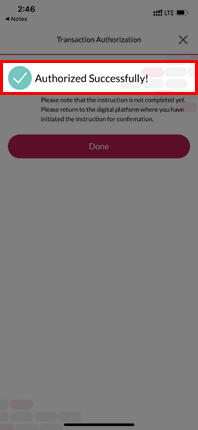Security Authentication
Activation
Log in to Mobile Banking to activate the Security Authentication Service.
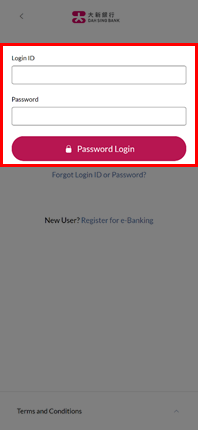
Activation
Log in to Mobile Banking to activate the Security Authentication Service.
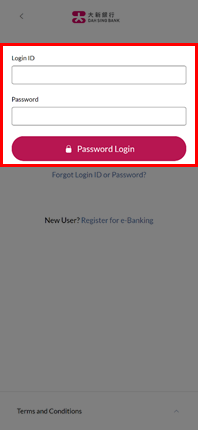
Activation
Go to "Settings" > "User Settings" > "Security Authentication Settings" via the main menu to activate the Security Authentication Service.
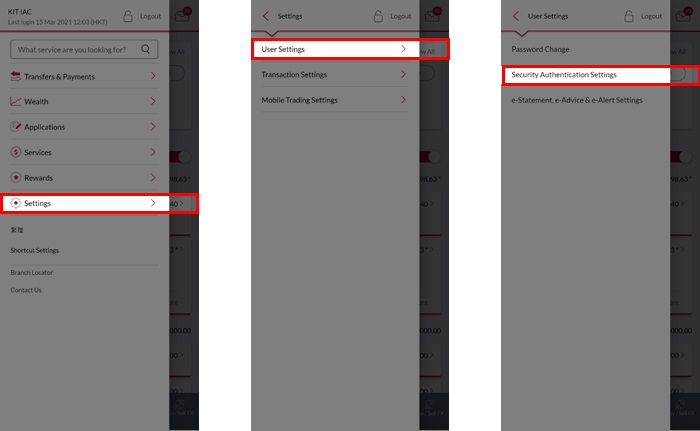
Activation
Go to "Settings" > "User Settings" > "Security Authentication Settings" via the main menu to activate the Security Authentication Service.
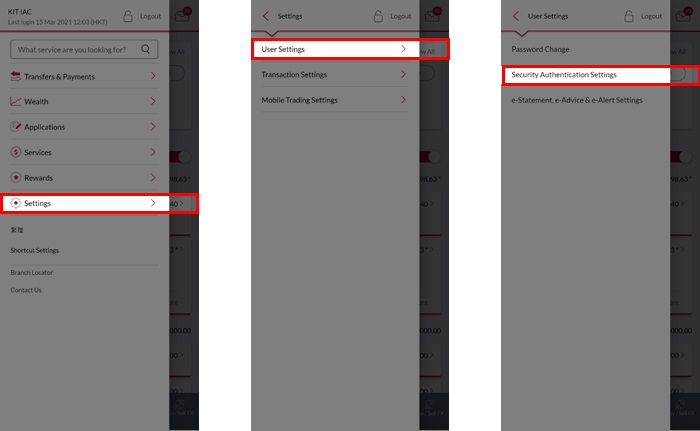
Activation
Turn on the relevant switch to enable Fingerprint / Face ID Authentication, Facial Recognition or Security Passcode Authentication. Read and accept the Terms & Conditions and Privacy Policy Statement for the Security Authentication Service.
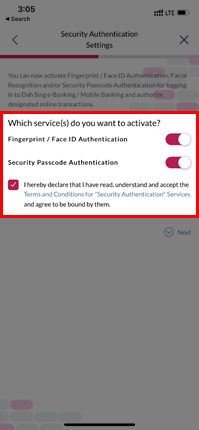
Activation
Turn on the relevant switch to enable Fingerprint / Face ID Authentication, Facial Recognition or Security Passcode Authentication. Read and accept the Terms & Conditions and Privacy Policy Statement for the Security Authentication Service.
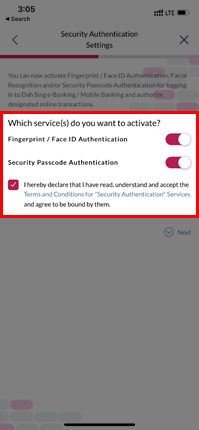
Activation
Take a photo of the front side of your Hong Kong Identity Card and a selfie to complete Electronic Identity Verification.
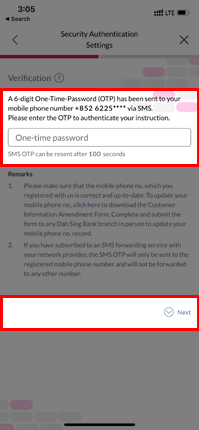
Activation
Take a photo of the front side of your Hong Kong Identity Card and a selfie to complete Electronic Identity Verification.
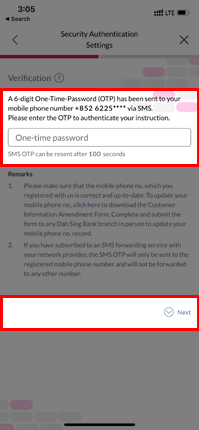
Activation
If you have enabled Fingerprint Authentication, touch the fingerprint sensor on your mobile phone to verify your fingerprint; If you have enabled Face ID Authentication / Facial Recognition, look at your device camera to verify your Face ID / facial map.
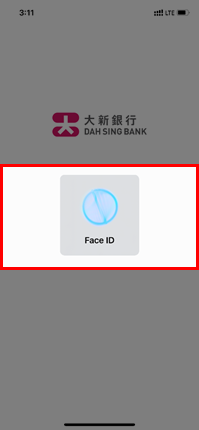
Activation
If you have enabled Fingerprint Authentication, touch the fingerprint sensor on your mobile phone to verify your fingerprint; If you have enabled Face ID Authentication / Facial Recognition, look at your device camera to verify your Face ID / facial map.
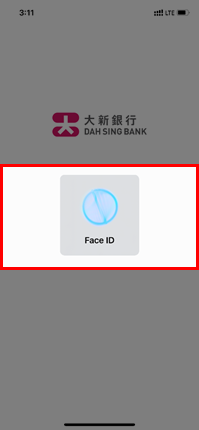
Activation
If you have enabled Security Passcode Authentication, enter a 8-15 digit alphanumeric passcode and click "Proceed" to register your Security Passcode.
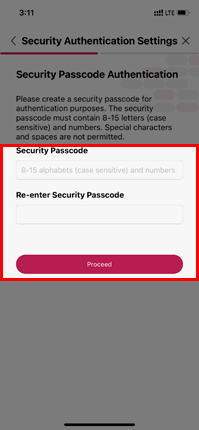
Activation
If you have enabled Security Passcode Authentication, enter a 8-15 digit alphanumeric passcode and click "Proceed" to register your Security Passcode.
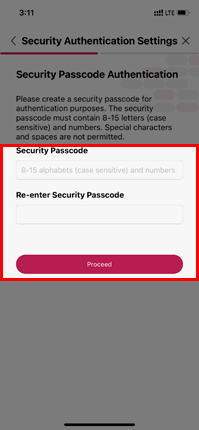
Activation
Registration completed. You can now log into e-Banking / Mobile Banking and authorise designated online transactions with your registered authentication method(s). You can also review or change your Security Authentication settings via the "Security Authentication Settings" page.
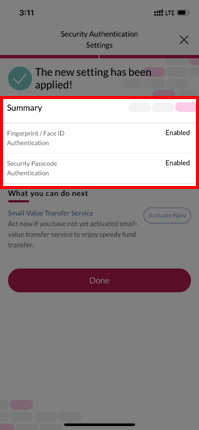
Activation
Registration completed. You can now log into e-Banking / Mobile Banking and authorise designated online transactions with your registered authentication method(s). You can also review or change your Security Authentication settings via the "Security Authentication Settings" page.
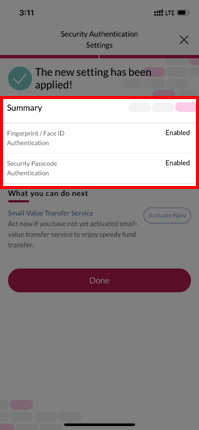
Log in to Mobile Banking
When you log in to Mobile Banking, you will be asked to use Fingerprint ID, Face ID Authentication / Facial Recognition or Security Passcode Authentication to complete the login process (depending on which authentication service you enabled).
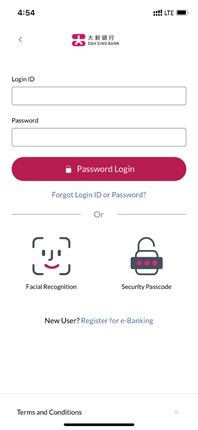
Log in to Mobile Banking
When you log in to Mobile Banking, you will be asked to use Fingerprint ID, Face ID Authentication / Facial Recognition or Security Passcode Authentication to complete the login process (depending on which authentication service you enabled).
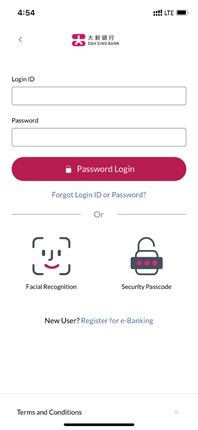
Log in to Mobile Banking
If you chose Fingerprint Authentication, touch the fingerprint sensor on your mobile phone to verify your fingerprint and log in.

Log in to Mobile Banking
If you chose Fingerprint Authentication, touch the fingerprint sensor on your mobile phone to verify your fingerprint and log in.

Log in to Mobile Banking
If you chose Face ID Authentication / Facial Recognition, look at your device camera to verify your Face ID / facial map and log in.
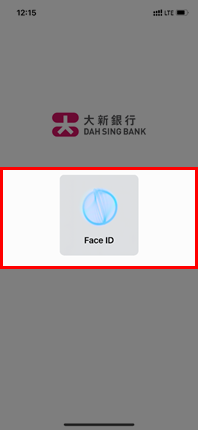
Log in to Mobile Banking
If you chose Face ID Authentication / Facial Recognition, look at your device camera to verify your Face ID / facial map and log in.
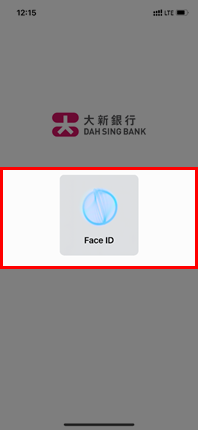
Log in to Mobile Banking
If you chose Security Passcode Authentication, enter your Security Passcode and click "Confirm" to log in.
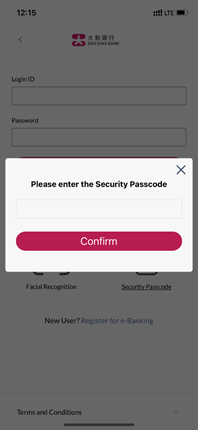
Log in to Mobile Banking
If you chose Security Passcode Authentication, enter your Security Passcode and click "Confirm" to log in.
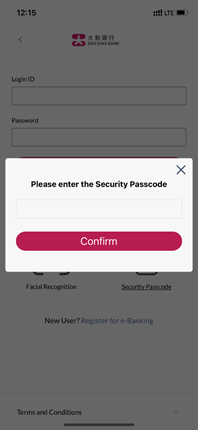
Log in to Mobile Banking
To use a different login method, touch "Cancel" to return to the Mobile Banking login page, and then log in with a different method.
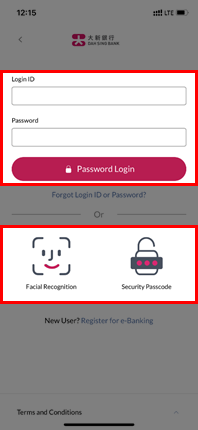
Log in to Mobile Banking
To use a different login method, touch "Cancel" to return to the Mobile Banking login page, and then log in with a different method.
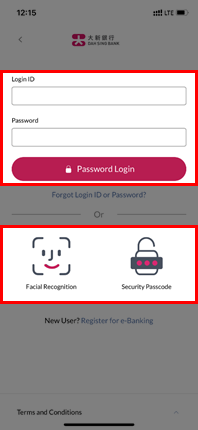
Log in to Mobile Banking
After logging in, you will be able to access Mobile Banking services.
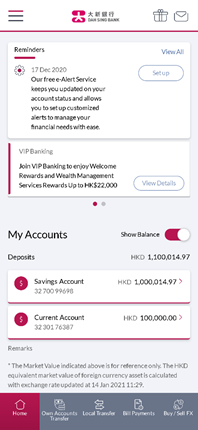
Log in to Mobile Banking
After logging in, you will be able to access Mobile Banking services.
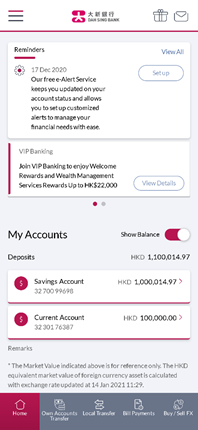
Log in via Push Notification
When logging in to Dah Sing e-Banking / i-Securities, enter your login ID.
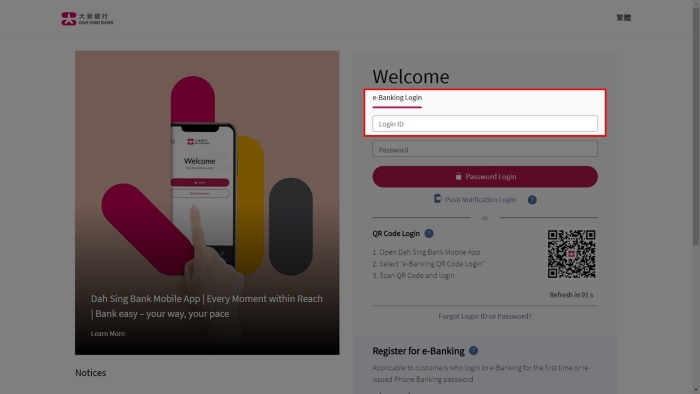
Log in via Push Notification
When logging in to Dah Sing e-Banking / i-Securities, enter your login ID.
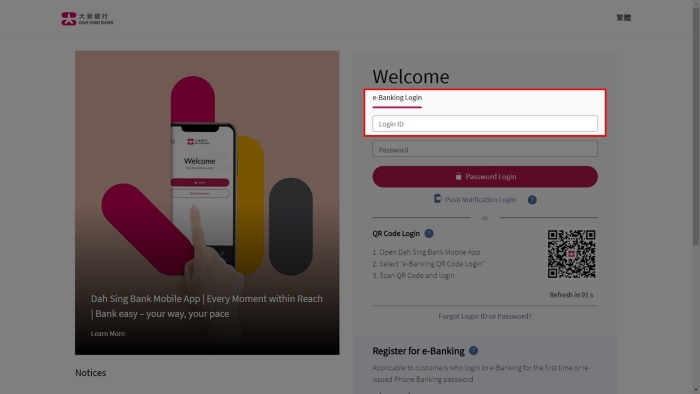
Log in via Push Notification
Select "Push Notification Login" to receive the push notification on your designated mobile device.
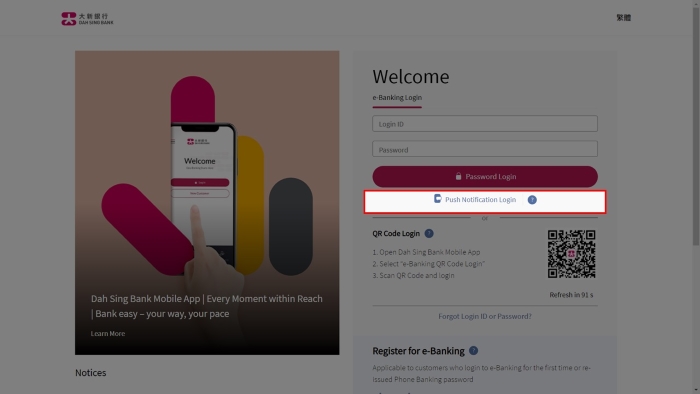
Log in via Push Notification
Select "Push Notification Login" to receive the push notification on your designated mobile device.
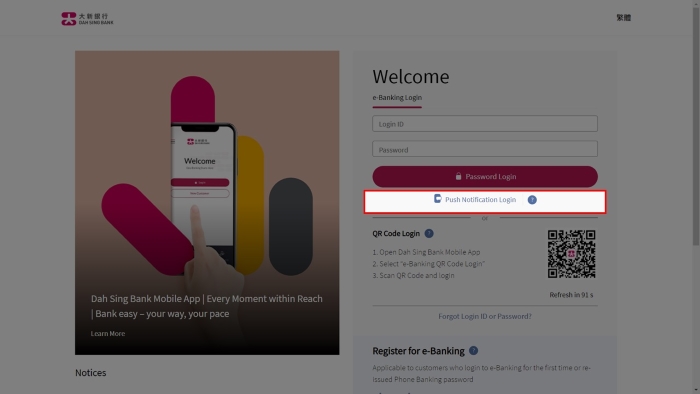
Log in via Push Notification
Touch the push notification to open the Dah Sing Bank Mobile App and authorise the login instruction. You can also manually open the Dah Sing Bank Mobile App and select the "Authorise Instructions" option at the bottom of the home page.
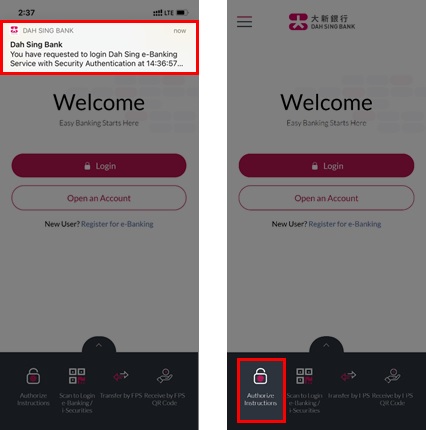
Log in via Push Notification
Touch the push notification to open the Dah Sing Bank Mobile App and authorise the login instruction. You can also manually open the Dah Sing Bank Mobile App and select the "Authorise Instructions" option at the bottom of the home page.
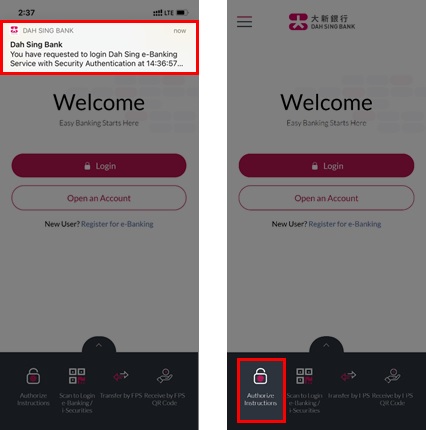
Log in via Push Notification
Verify the login details and confirm the login instruction using any of your enabled security authentication methods.
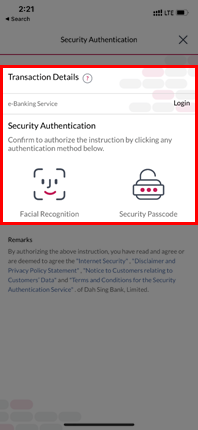
Log in via Push Notification
Verify the login details and confirm the login instruction using any of your enabled security authentication methods.
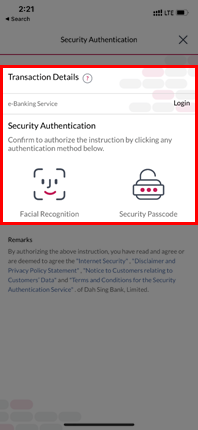
Log in via Push Notification
After successful authentication, you will be redirected to the home page of the e-Banking / i-Securities service.
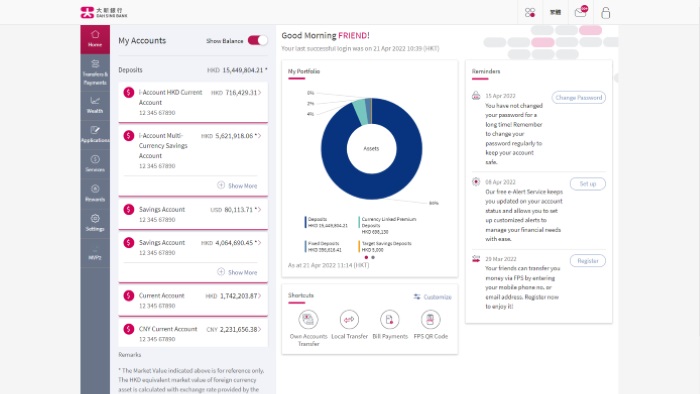
Log in via Push Notification
After successful authentication, you will be redirected to the home page of the e-Banking / i-Securities service.
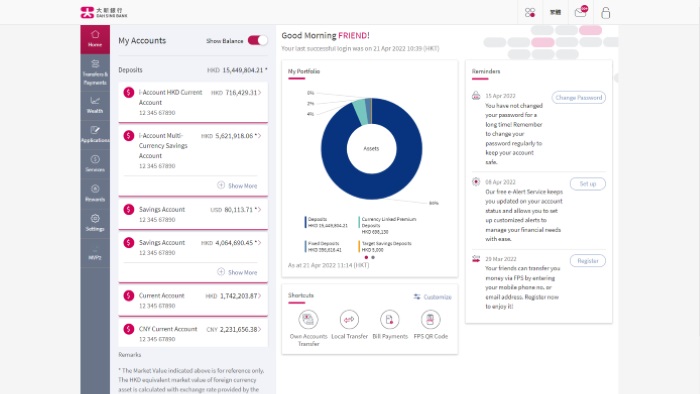
Log in via QR Code
Open the Dah Sing Bank Mobile App and select the "Scan to Log into e-Banking / i-Securities" option at the bottom of the home page.
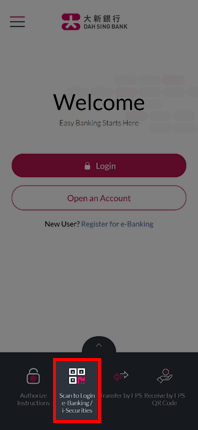
Log in via QR Code
Open the Dah Sing Bank Mobile App and select the "Scan to Log into e-Banking / i-Securities" option at the bottom of the home page.
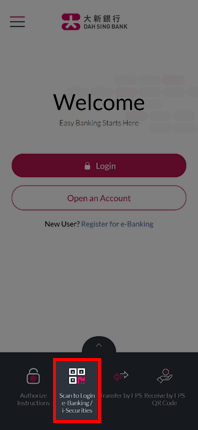
Log in via QR Code
Scan the QR code displayed on the Dah Sing e-Banking / i-Securities Service login page.
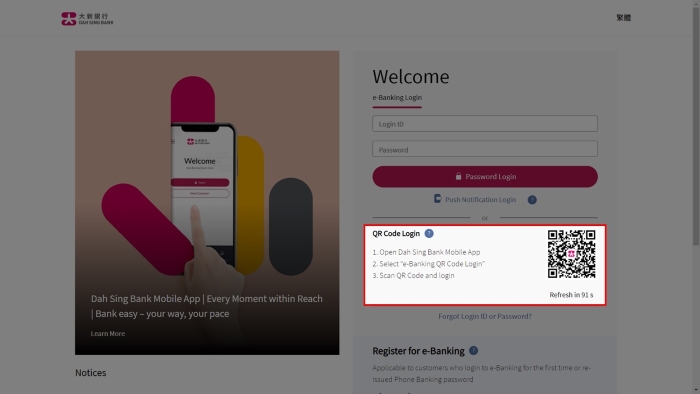
Log in via QR Code
Scan the QR code displayed on the Dah Sing e-Banking / i-Securities Service login page.
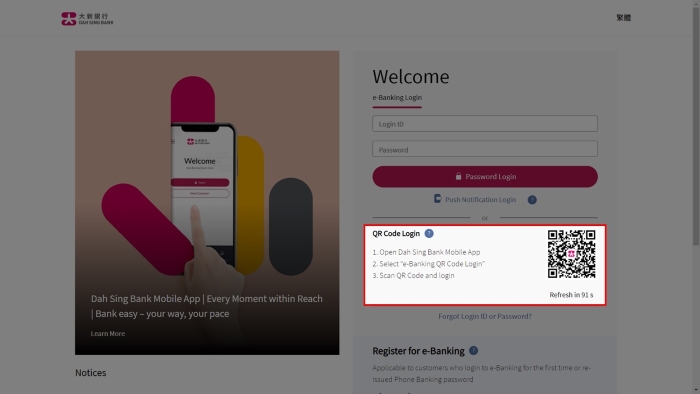
Log in via QR Code
Verify the login details and confirm the login instruction using any of your enabled security authentication methods.
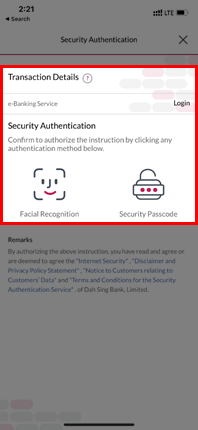
Log in via QR Code
Verify the login details and confirm the login instruction using any of your enabled security authentication methods.
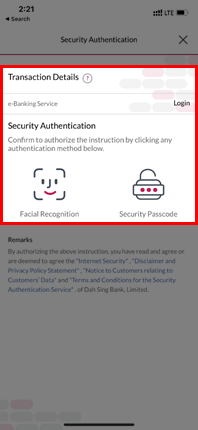
Log in via QR Code
After successful authentication, you will be redirected to the home page of the e-Banking / i-Securities service.
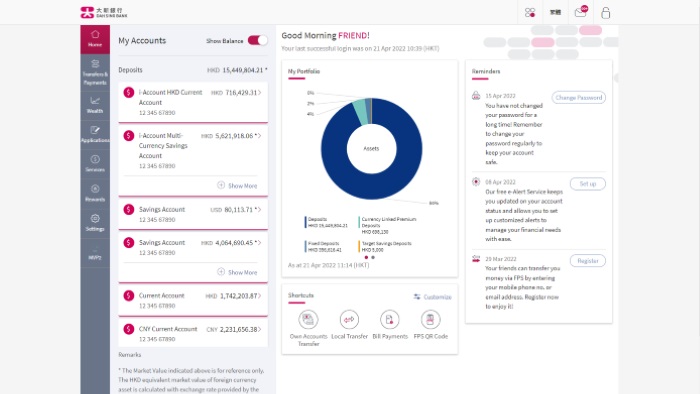
Log in via QR Code
After successful authentication, you will be redirected to the home page of the e-Banking / i-Securities service.
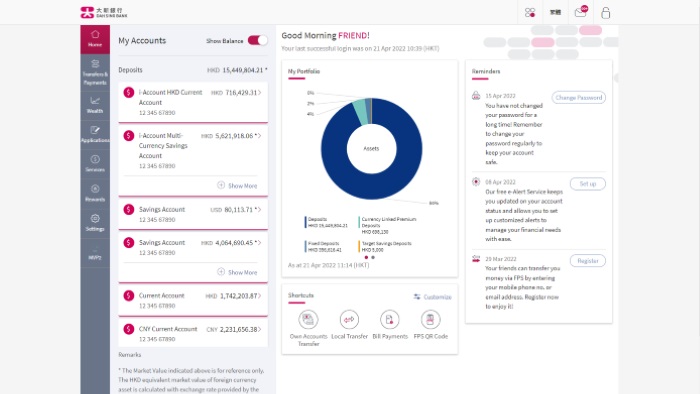
Transaction Signing
When you submit an instruction that requires security authentication, you will be directed to an authentication page.
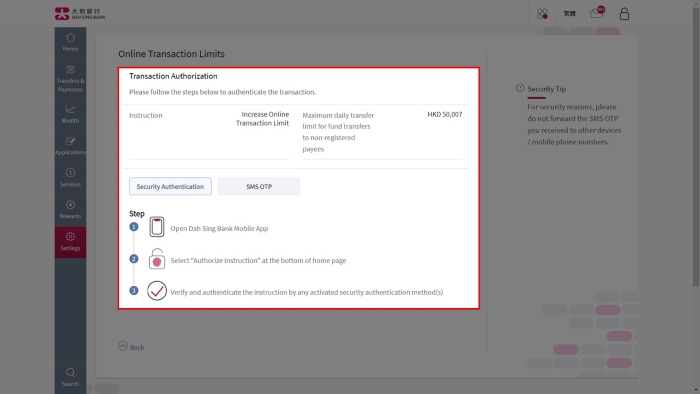
Transaction Signing
When you submit an instruction that requires security authentication, you will be directed to an authentication page.
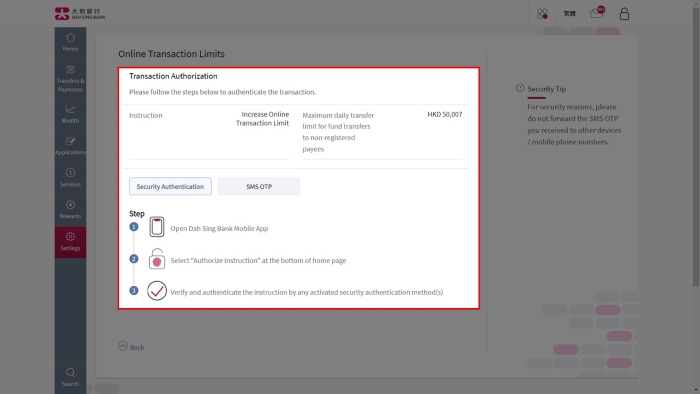
Transaction Signing
A push notification will be sent to your designated mobile device. Touch the push notification to open the Dah Sing Bank Mobile App and authorise the instruction. You can also manually open the Dah Sing Bank Mobile App and touch the "Authorise Instructions" option at the bottom of the home page.
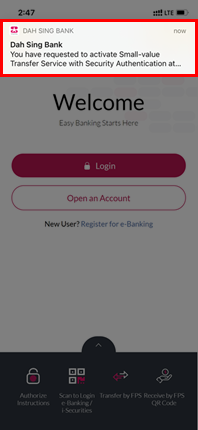
Transaction Signing
A push notification will be sent to your designated mobile device. Touch the push notification to open the Dah Sing Bank Mobile App and authorise the instruction. You can also manually open the Dah Sing Bank Mobile App and touch the "Authorise Instructions" option at the bottom of the home page.
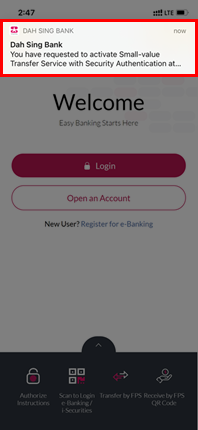
Transaction Signing
Verify the transaction details and confirm the instruction using any of your enabled security authentication methods.
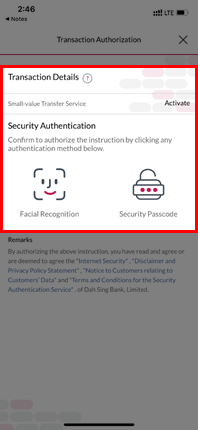
Transaction Signing
Verify the transaction details and confirm the instruction using any of your enabled security authentication methods.
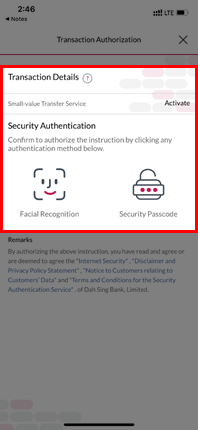
Transaction Signing
After successful authentication, the corresponding e-Banking / Mobile Banking Services page will be automatically refreshed. To confirm, return to the electronic platform where you initiated the instruction.
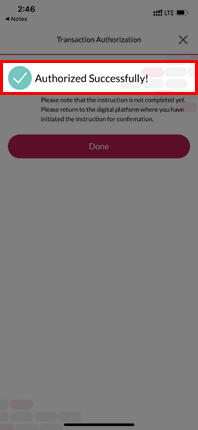
Transaction Signing
After successful authentication, the corresponding e-Banking / Mobile Banking Services page will be automatically refreshed. To confirm, return to the electronic platform where you initiated the instruction.