328 Business e-Banking Demo - Administrator
Activity Record
In "Management", you can check all activity records in 328 Business e-Banking and update different settings. Select "Activity Record" to search the required activity record of all users in 328 Business e-Banking. You can search the required record.
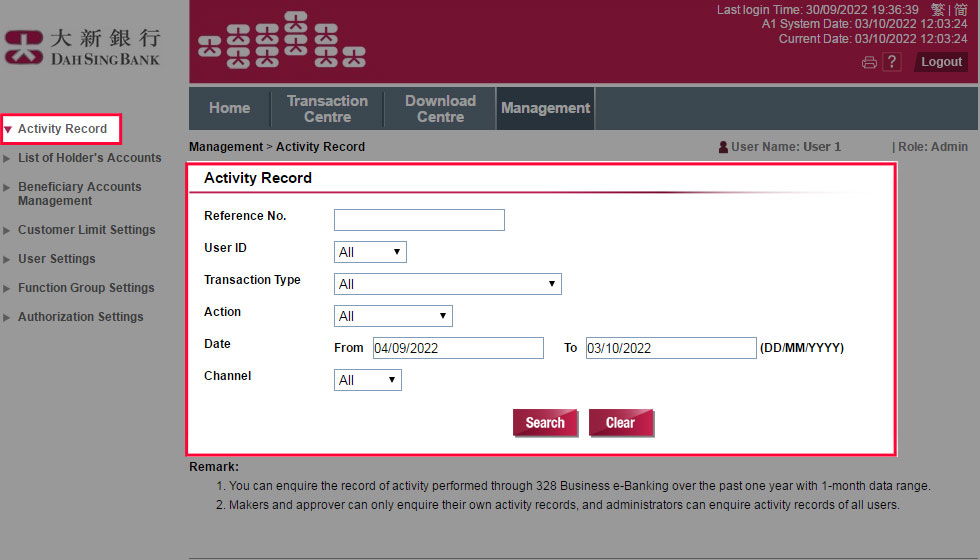
Activity Record
In "Management", you can check all activity records in 328 Business e-Banking and update different settings. Select "Activity Record" to search the required activity record of all users in 328 Business e-Banking. You can search the required record.
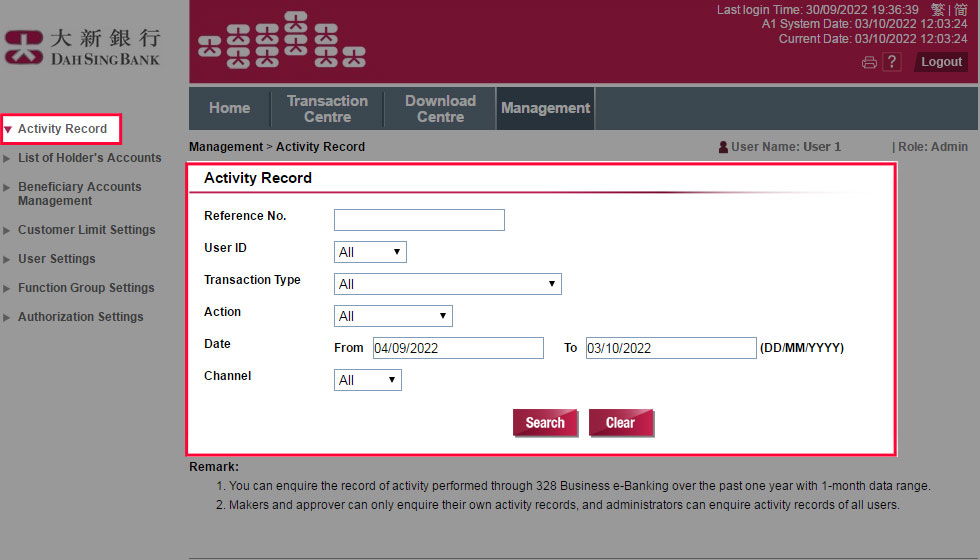
Activity Record
View the details of a record by clicking the record.
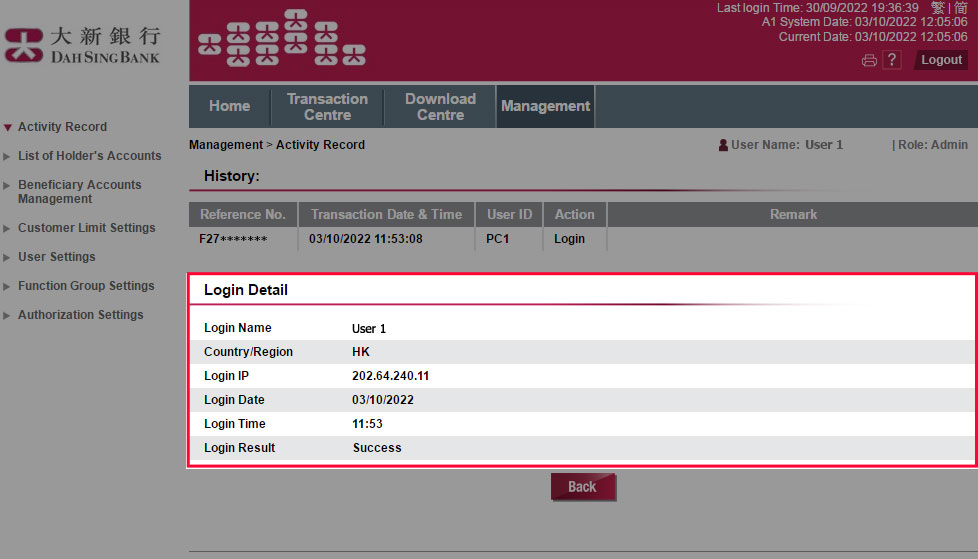
Activity Record
View the details of a record by clicking the record.
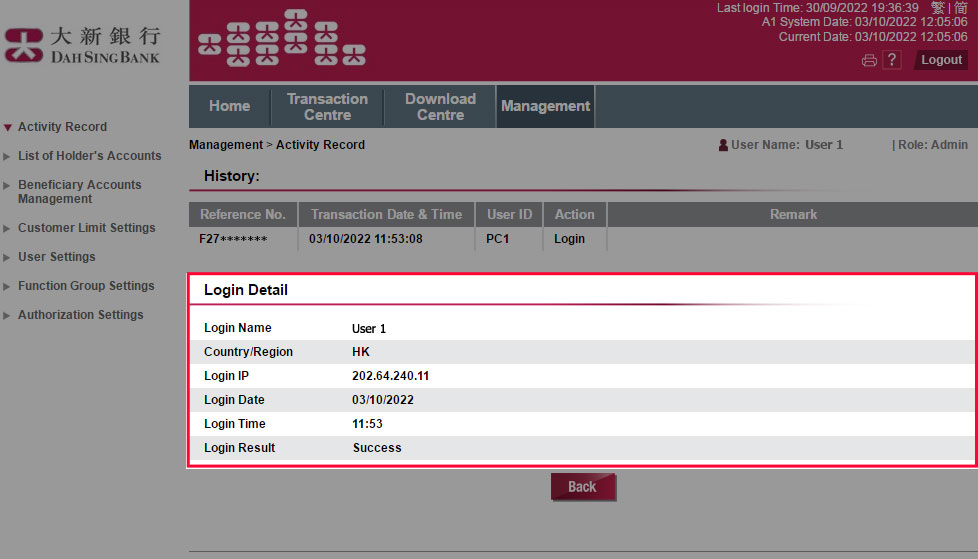
List of Holder's Accounts
Select "List of Holder's Accounts". You can search your company's accounts which can be operated via 328 Business e-Banking.
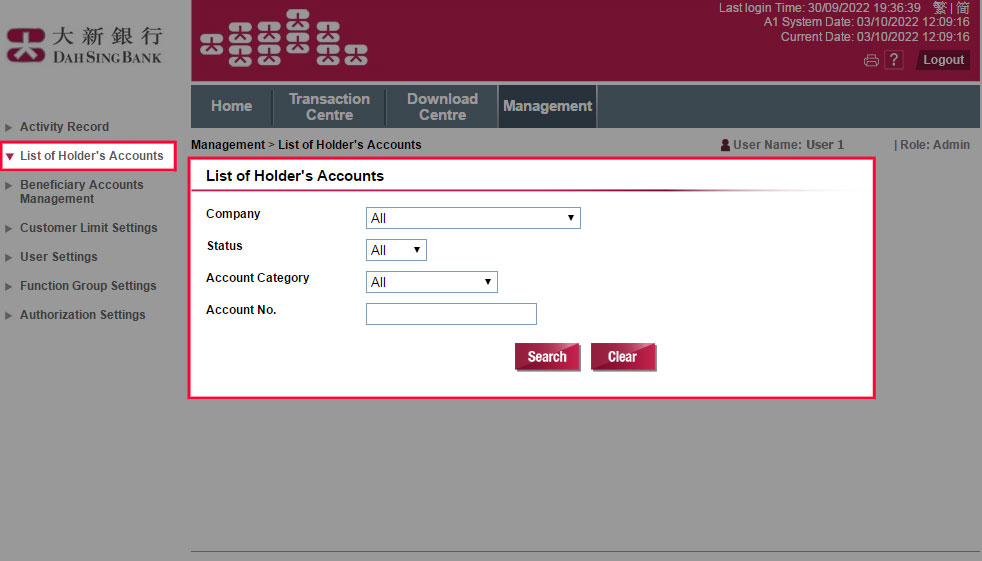
List of Holder's Accounts
Select "List of Holder's Accounts". You can search your company's accounts which can be operated via 328 Business e-Banking.
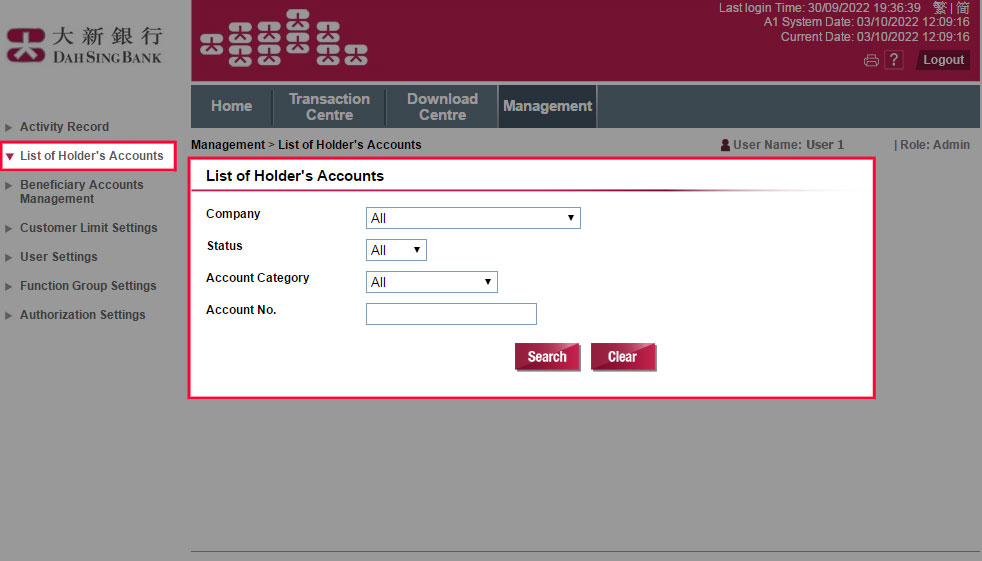
List of Holder's Accounts
If your company has opened a new account with us, you need to click "Refresh" to add the account to 328 Business e-Banking.
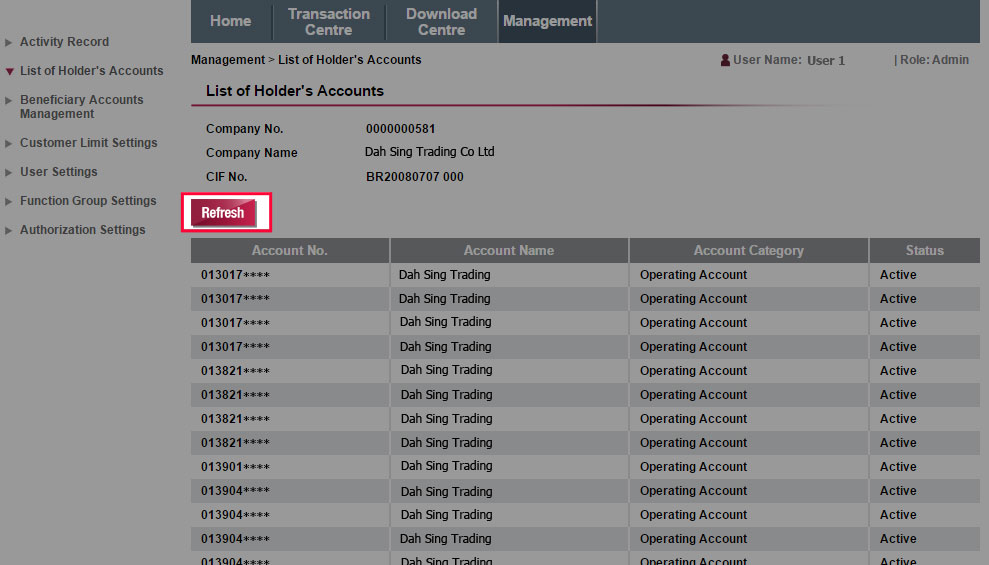
List of Holder's Accounts
If your company has opened a new account with us, you need to click "Refresh" to add the account to 328 Business e-Banking.
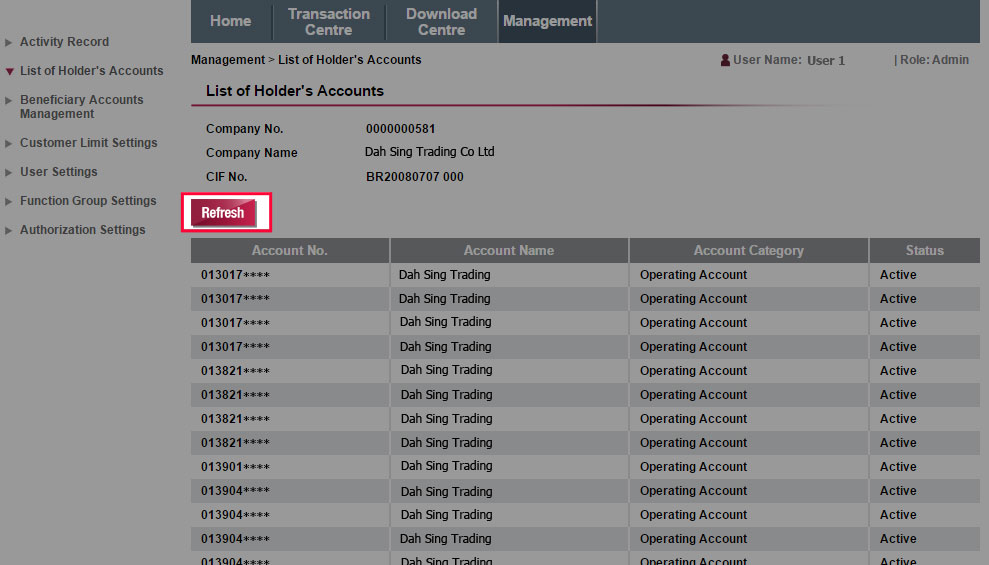
List of Holder's Accounts
Verify the Account Details of the account which needs to be refreshed. Click "Refresh" after verification.
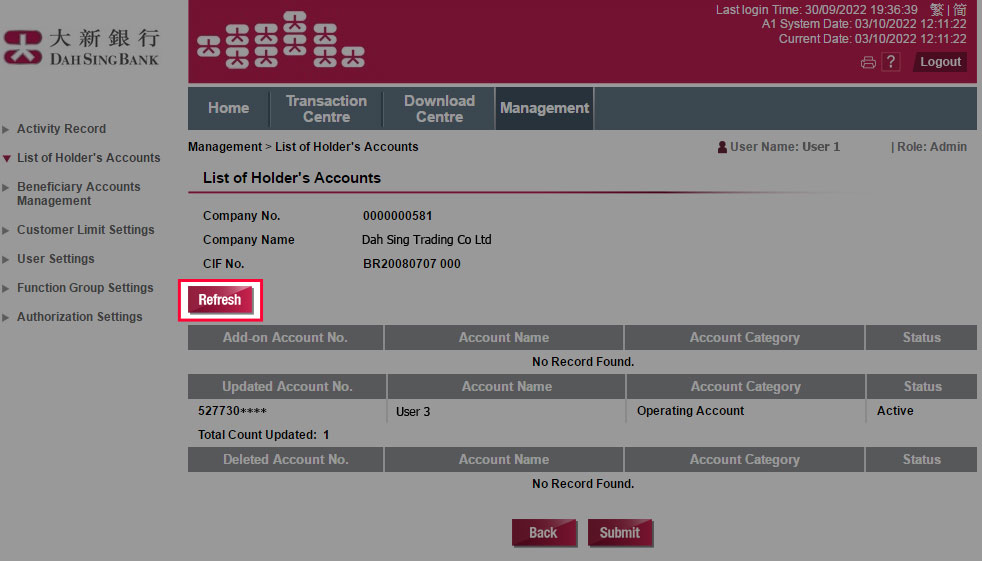
List of Holder's Accounts
Verify the Account Details of the account which needs to be refreshed. Click "Refresh" after verification.
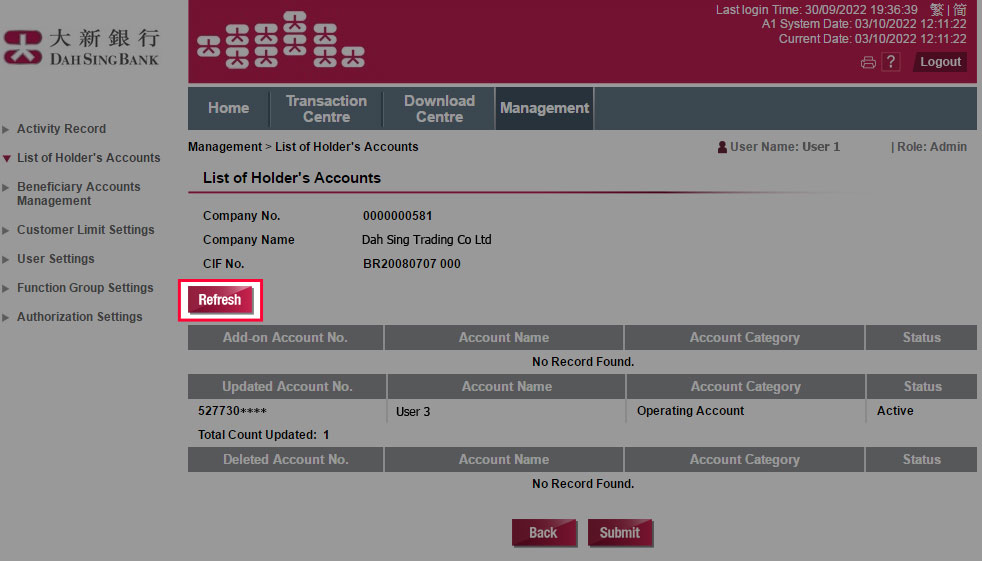
List of Holder's Accounts
Confirm the account details and then click "Confirm" to submit.
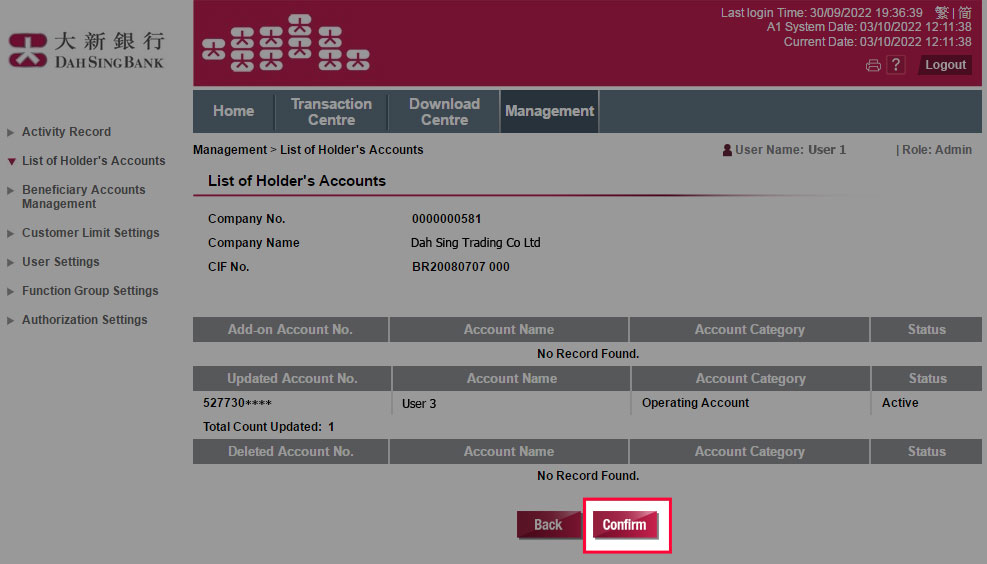
List of Holder's Accounts
Confirm the account details and then click "Confirm" to submit.
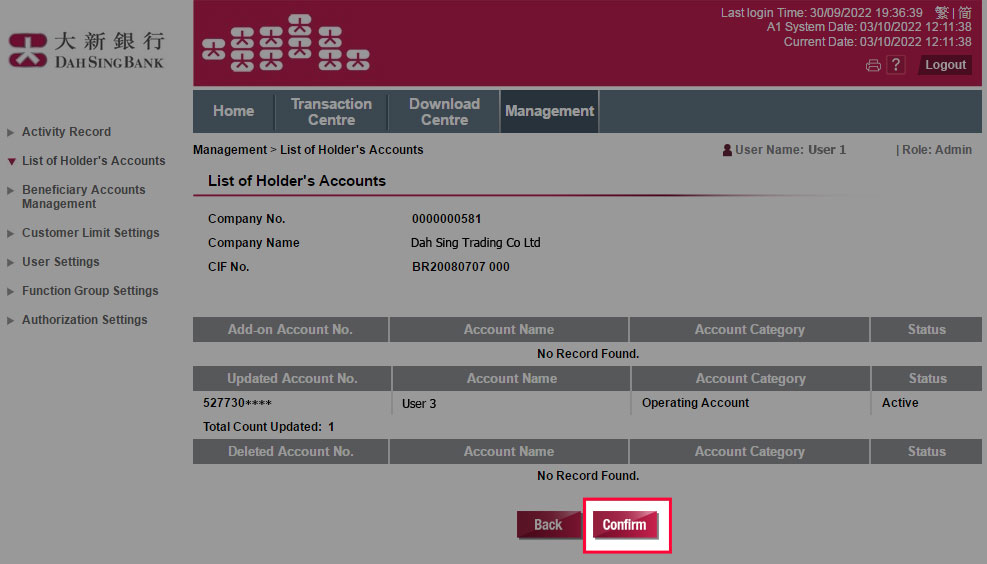
List of Holder's Accounts
The instruction has been successfully submitted and the status of the instruction will be "Pending Authorization". The instruction will be effective after approval.
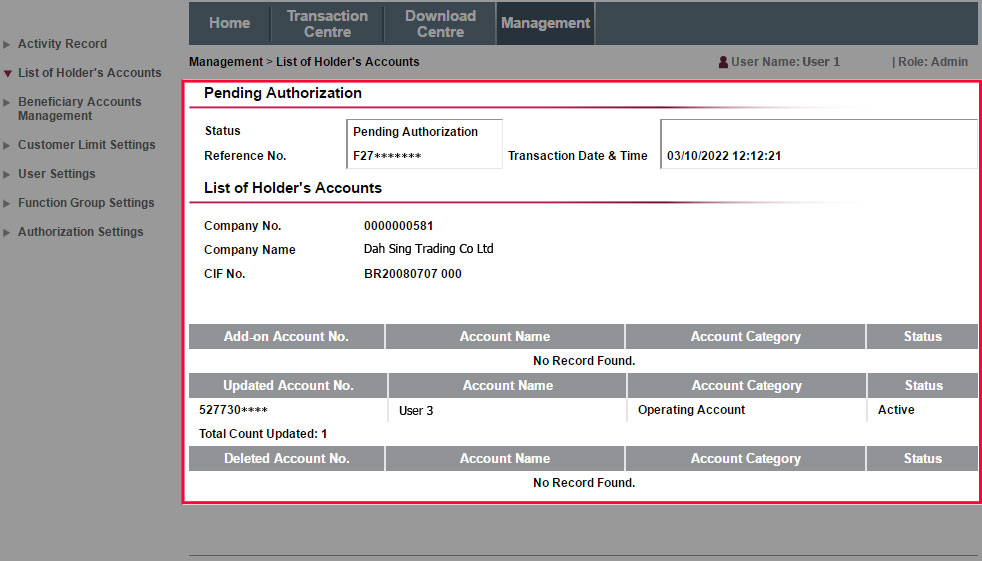
List of Holder's Accounts
The instruction has been successfully submitted and the status of the instruction will be "Pending Authorization". The instruction will be effective after approval.
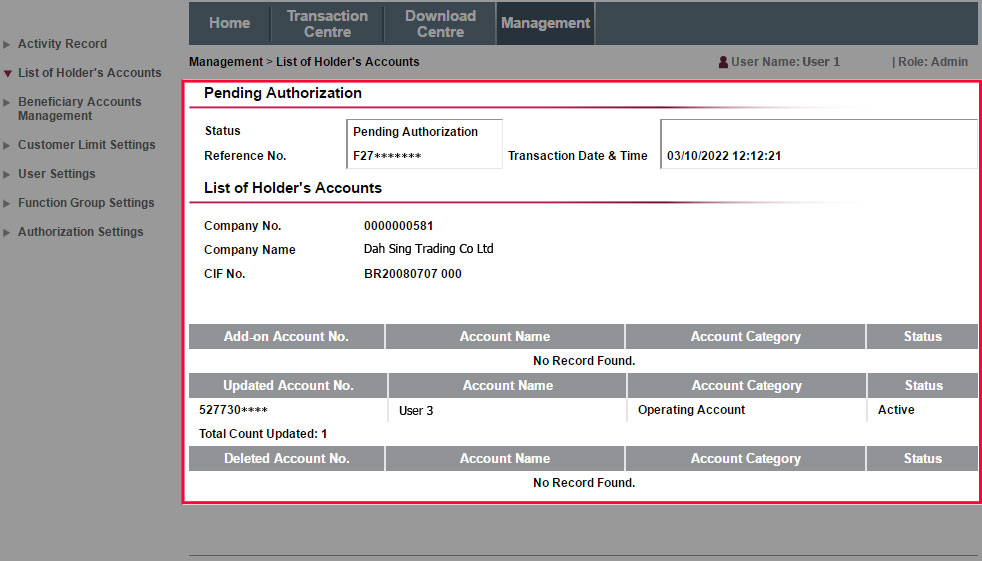
Beneficiary Accounts Management
Click "Beneficiary Accounts Management" and search Beneficiary Accounts which your company can transfer funds to them via 328 Business e-Banking.
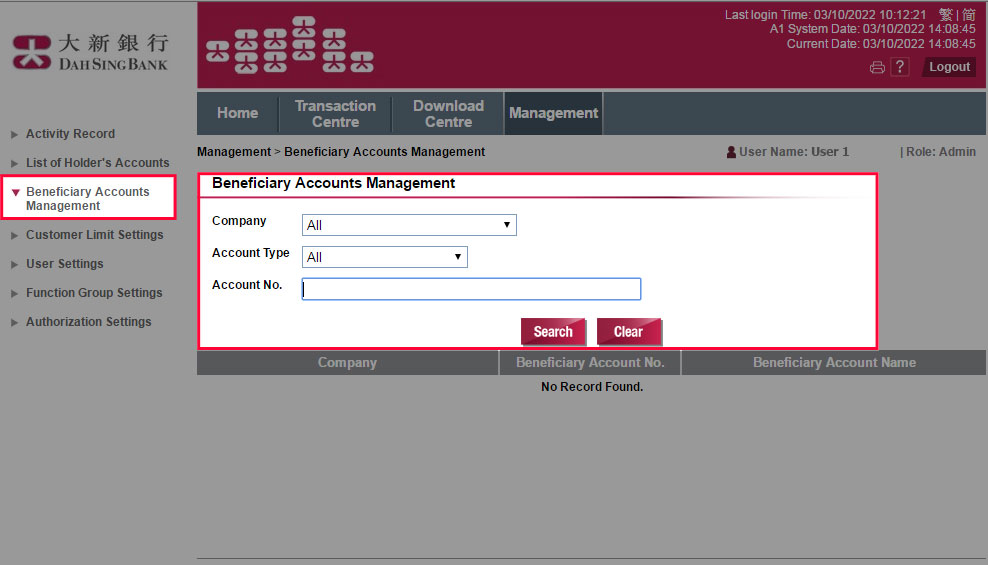
Beneficiary Accounts Management
Click "Beneficiary Accounts Management" and search Beneficiary Accounts which your company can transfer funds to them via 328 Business e-Banking.
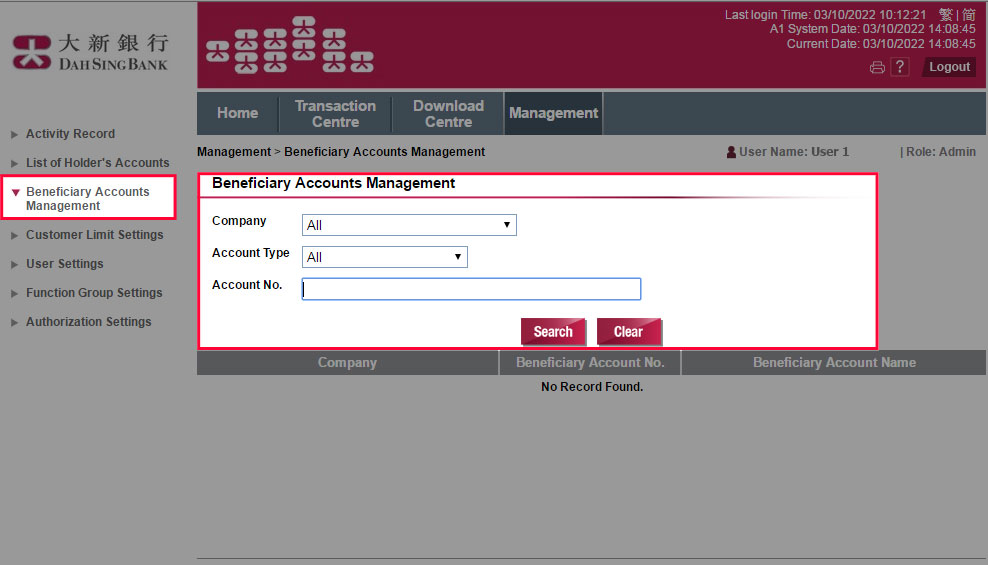
Customer Limit Settings
Click "Customer Limit Settings" and choose Company.
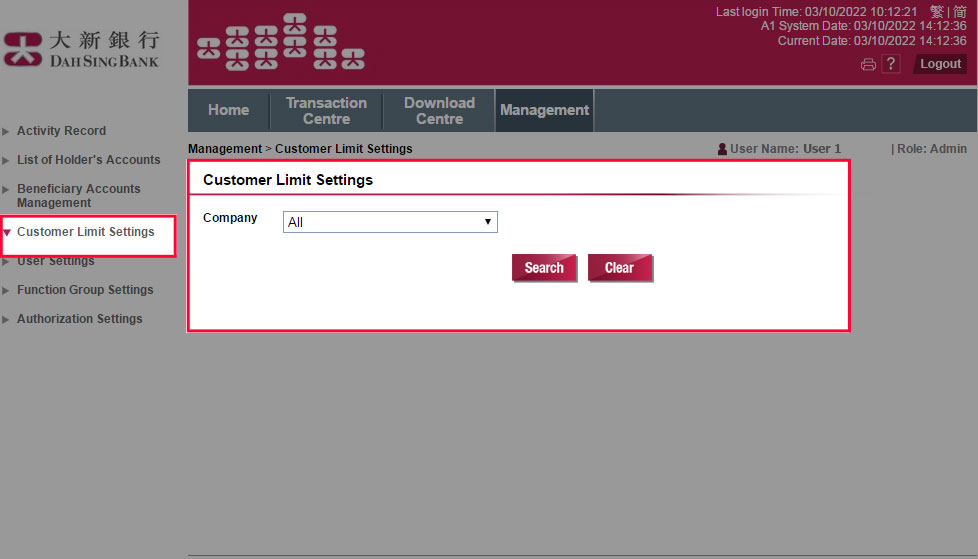
Customer Limit Settings
Click "Customer Limit Settings" and choose Company.
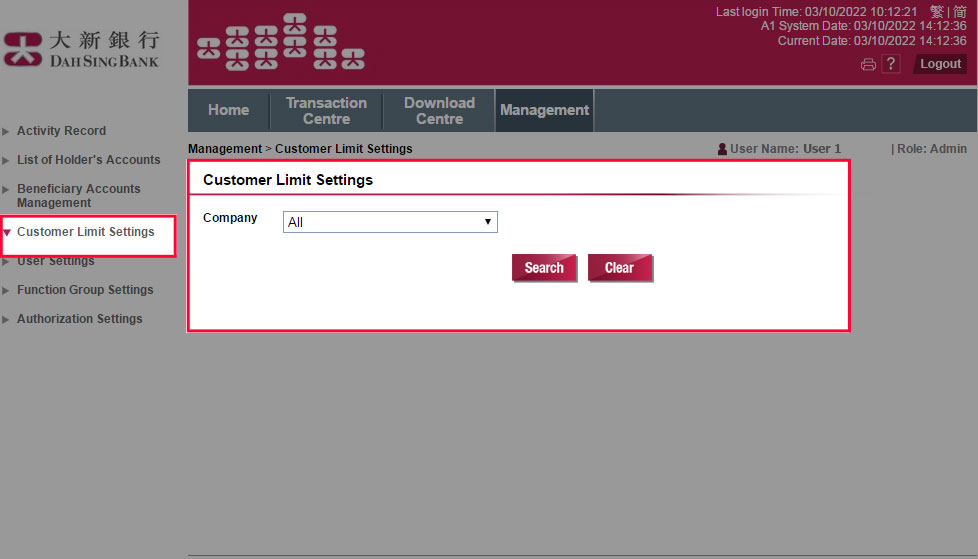
Customer Limit Settings
View the current limit settings of the company. If you need to change the settings, please visit any of our branches.
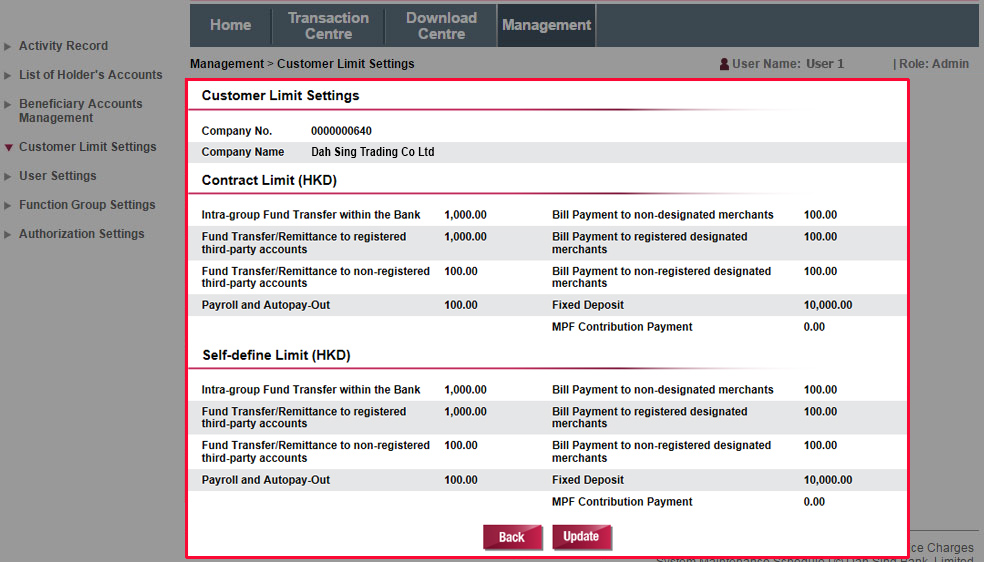
Customer Limit Settings
View the current limit settings of the company. If you need to change the settings, please visit any of our branches.
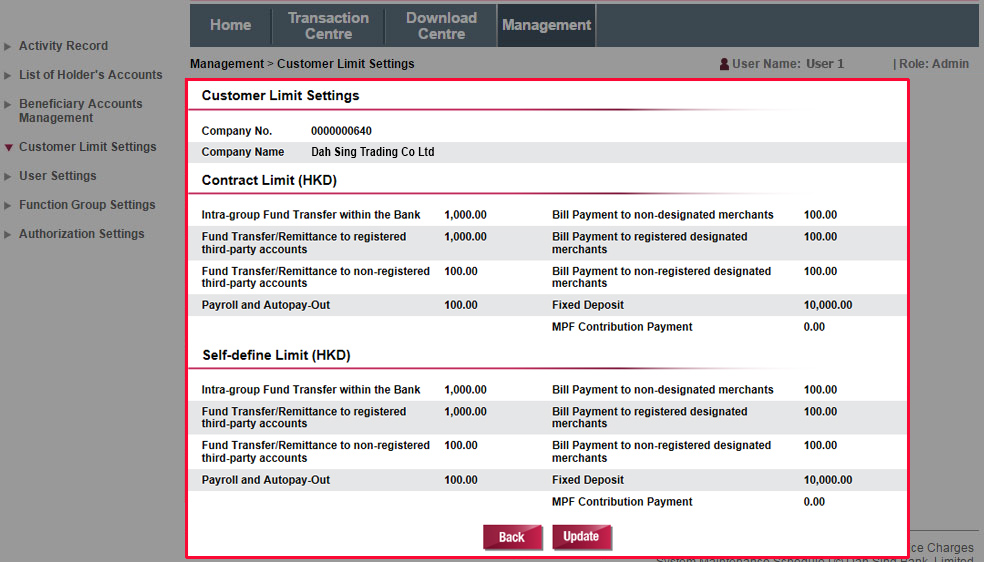
User Settings
Select "User Settings". Search the required User ID and click the User ID of the selected user for amendment.
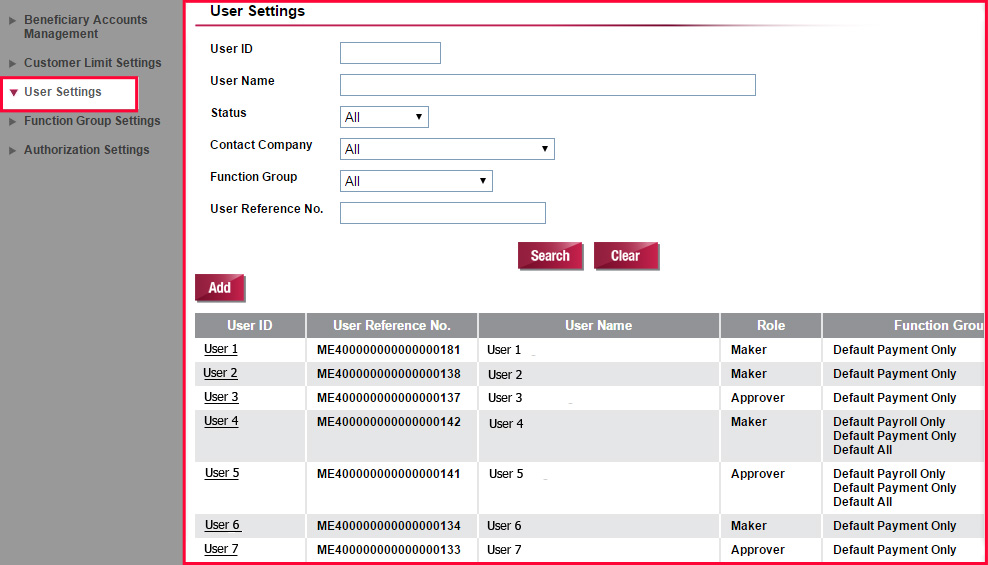
User Settings
Select "User Settings". Search the required User ID and click the User ID of the selected user for amendment.
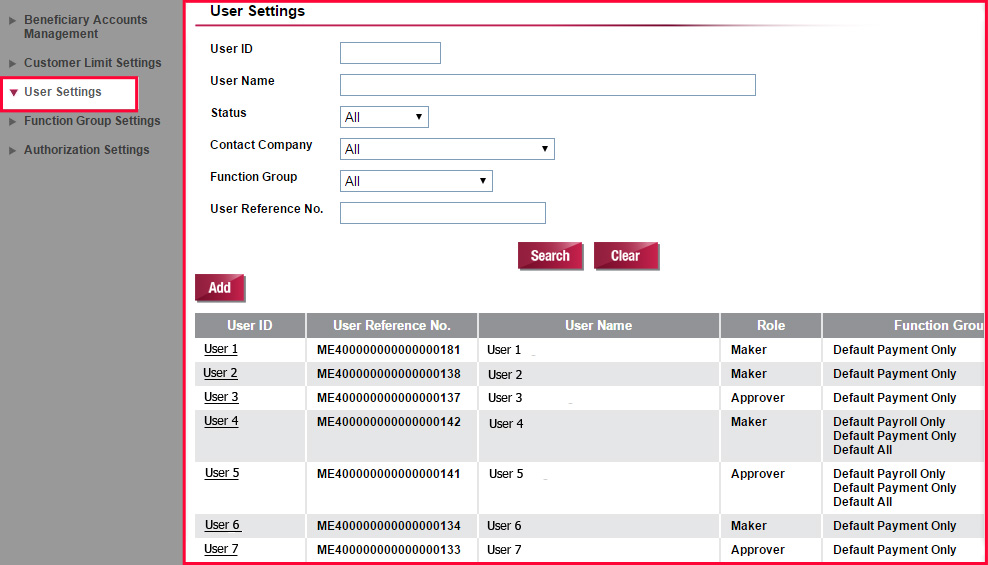
User Settings
View the details of the User. Choose "Update", "Delete", "Reset Password" or "Suspend" to update, delete or suspend an User or reset the password of an User.
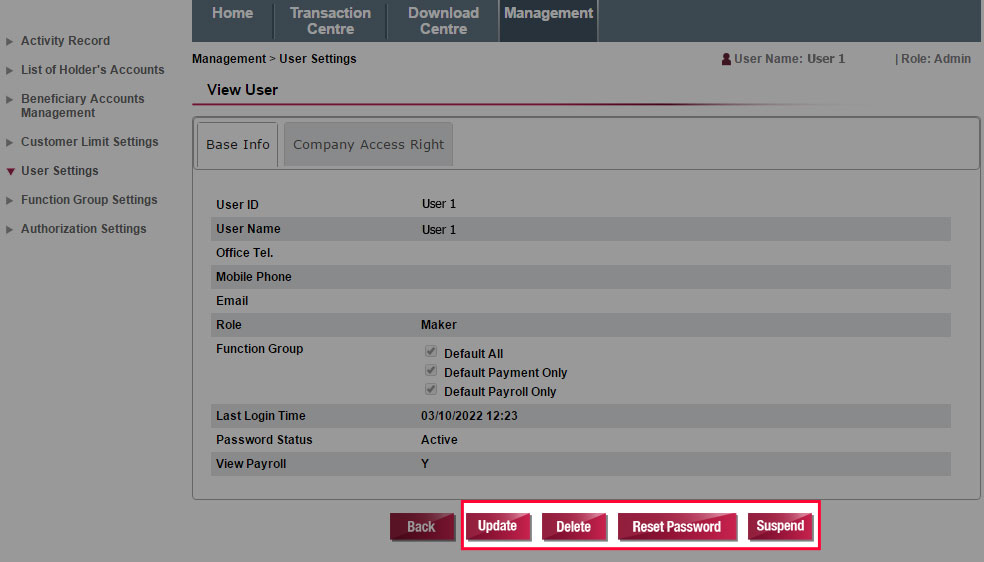
User Settings
View the details of the User. Choose "Update", "Delete", "Reset Password" or "Suspend" to update, delete or suspend an User or reset the password of an User.
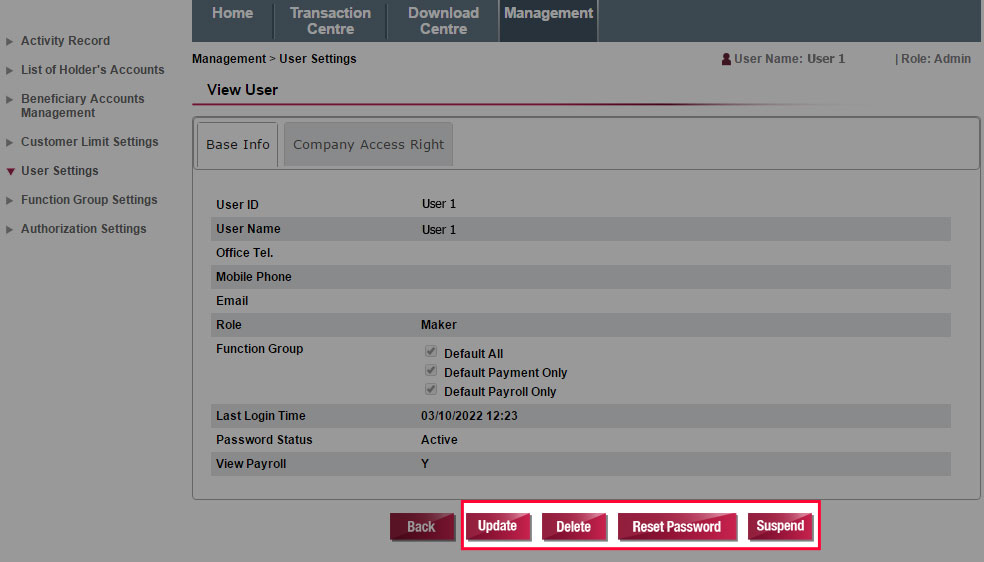
User Settings
User update: Update the User's Base Info and Company Access Right and then click "Submit" to complete the update.
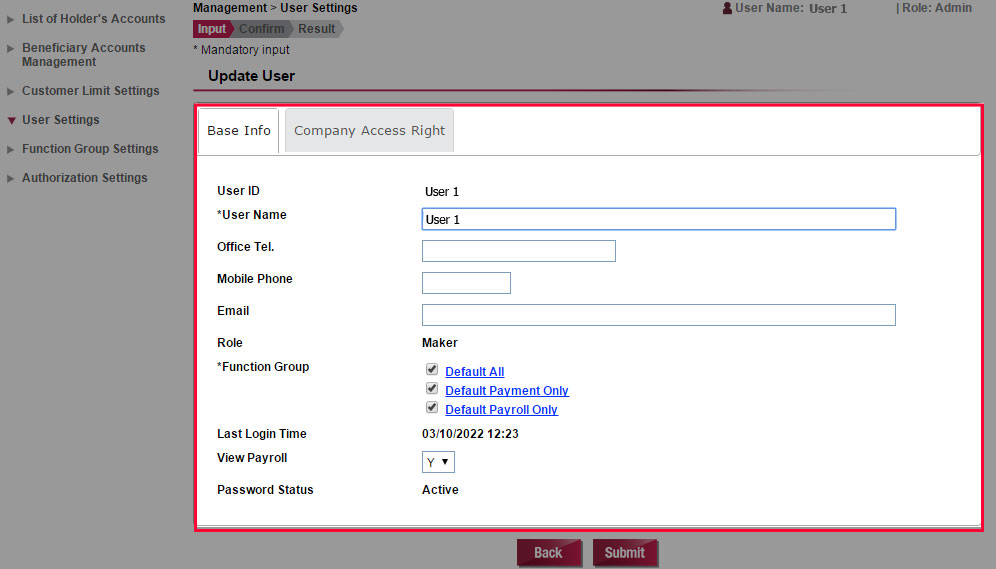
User Settings
User update: Update the User's Base Info and Company Access Right and then click "Submit" to complete the update.
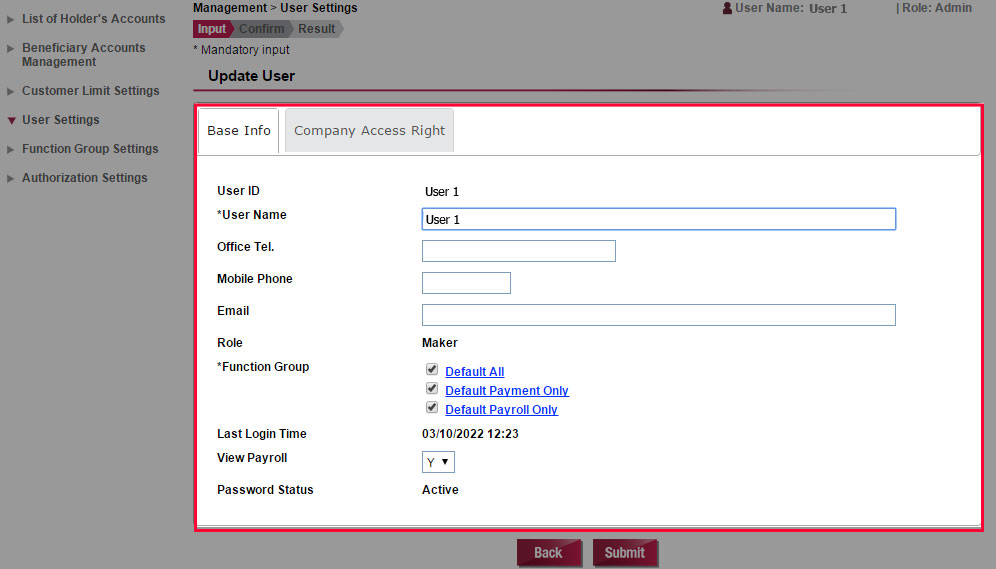
User Settings
User Deletion: Verify the User to be deleted and then submit the instruction by clicking "Confirm".

User Settings
User Deletion: Verify the User to be deleted and then submit the instruction by clicking "Confirm".

User Settings
Reset Password: Input the new user password and then click "Submit" to complete the password reset.
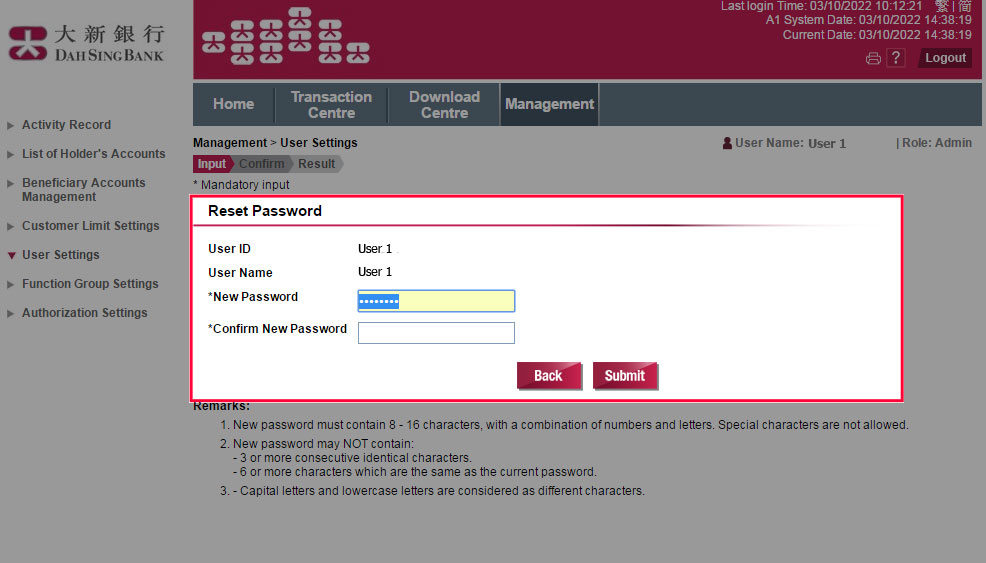
User Settings
Reset Password: Input the new user password and then click "Submit" to complete the password reset.
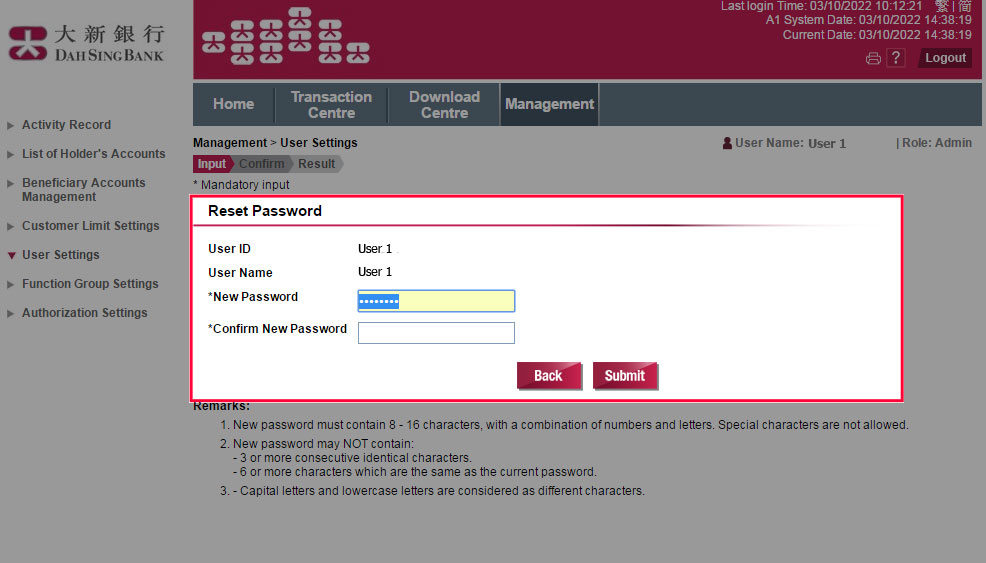
User Settings
User Suspension: Verify the user to be suspended and then submit the instruction by clicking "Confirm".
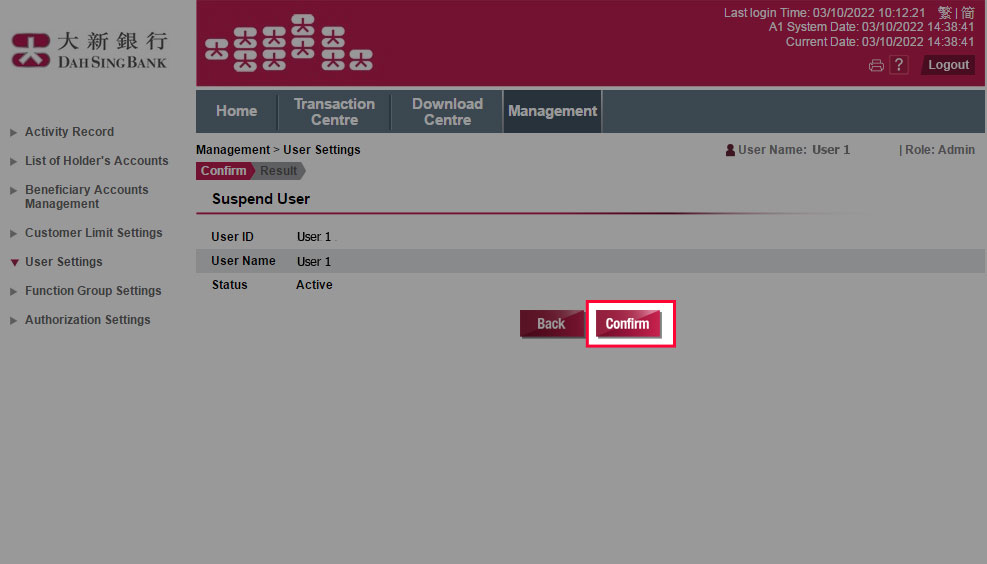
User Settings
User Suspension: Verify the user to be suspended and then submit the instruction by clicking "Confirm".
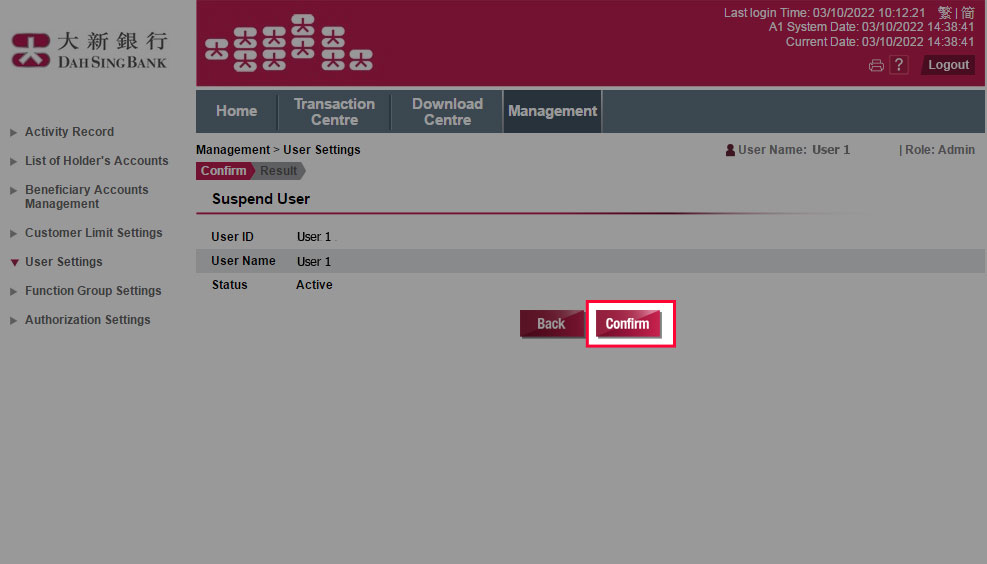
User Settings
You can select "Add" to add new maker for 328 Business e-Banking.
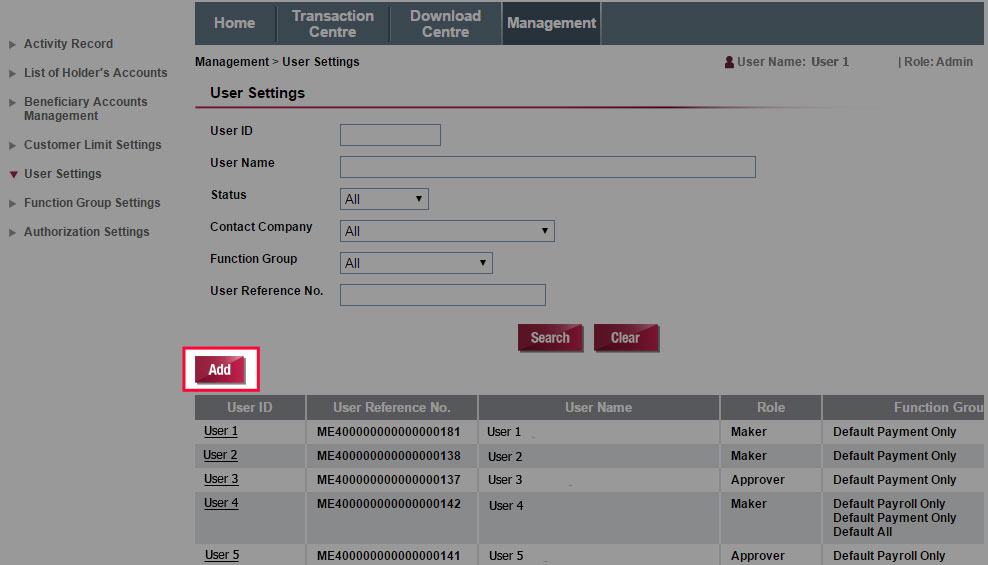
User Settings
You can select "Add" to add new maker for 328 Business e-Banking.
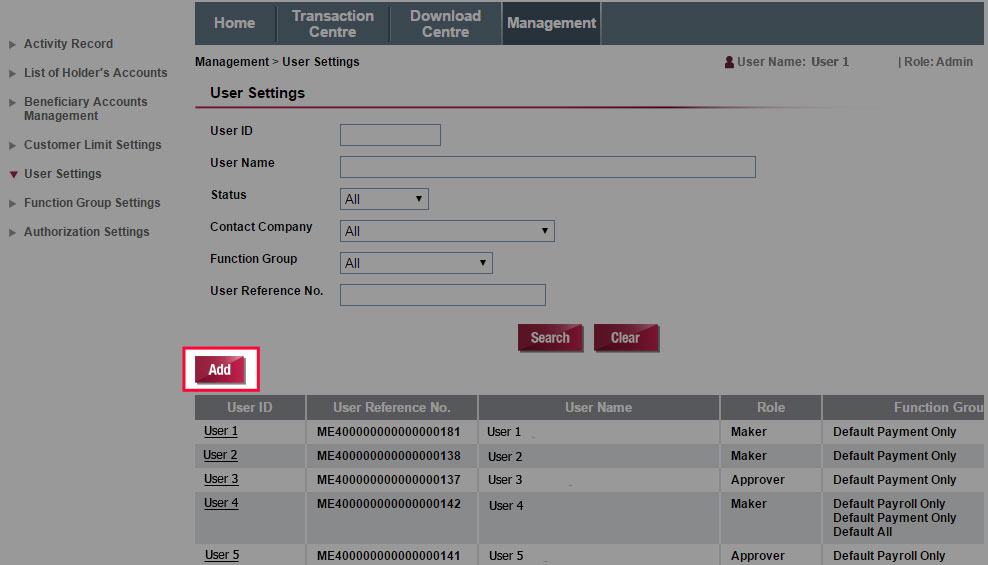
User Settings
Input the User information. Then click "Next" to submit. You may copy the profile setting of an existing user to the new user by selecting the corresponding "Reference User ID".
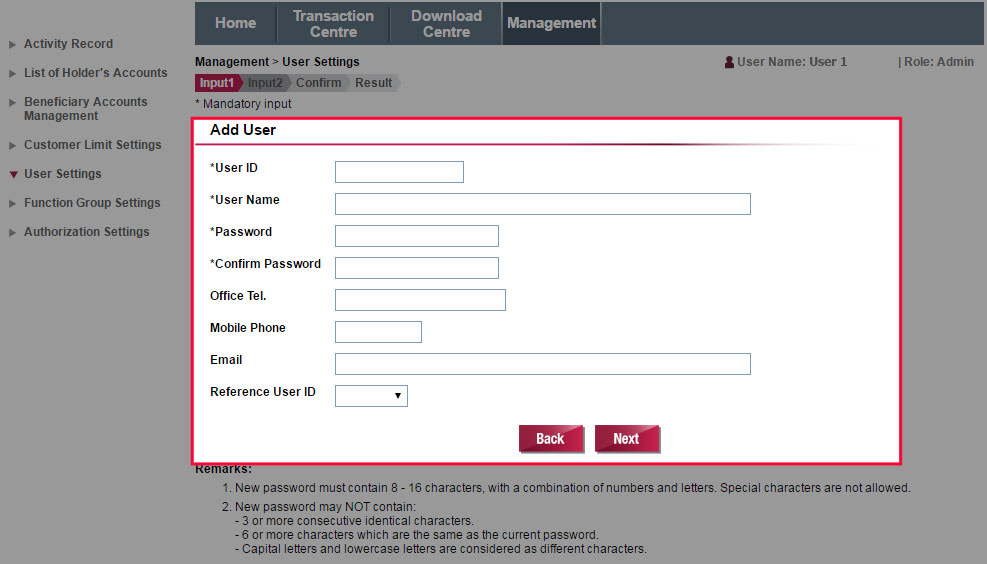
User Settings
Input the User information. Then click "Next" to submit. You may copy the profile setting of an existing user to the new user by selecting the corresponding "Reference User ID".
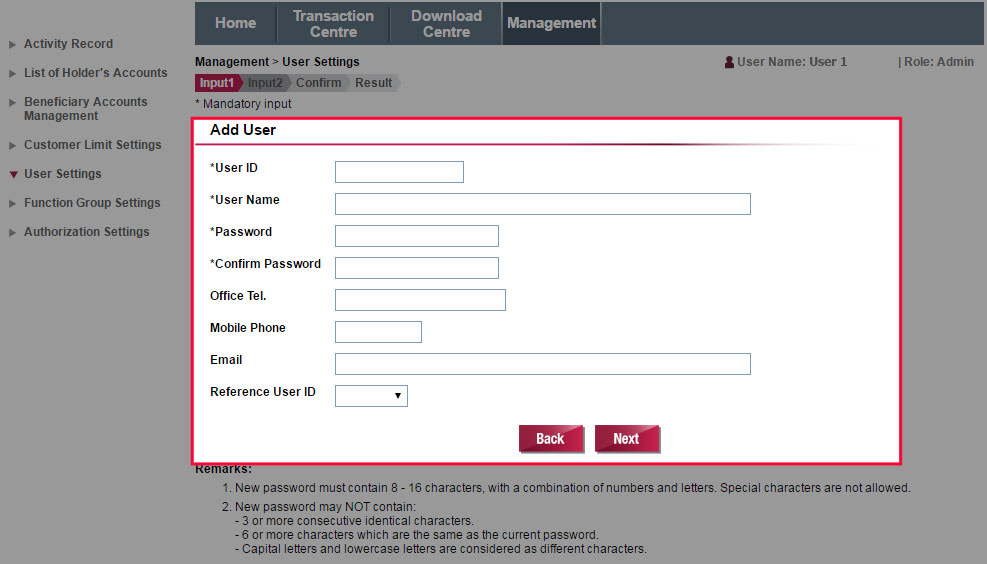
User Settings
Verify User information and select Function Group setting for user. If you have selected the "Reference User ID", you may ignore this part.
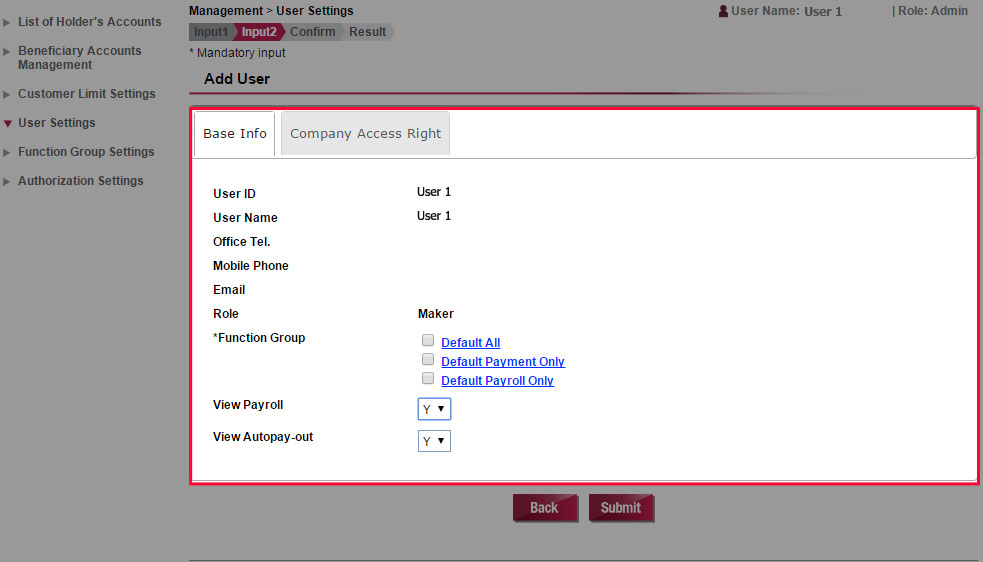
User Settings
Verify User information and select Function Group setting for user. If you have selected the "Reference User ID", you may ignore this part.
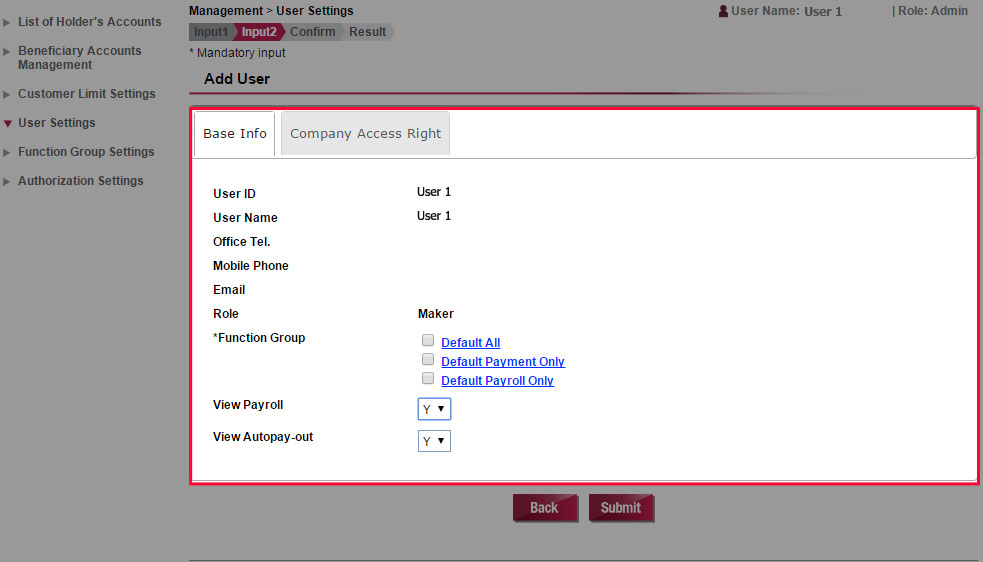
User Settings
Select User's Company Access Right. Then click "Submit".
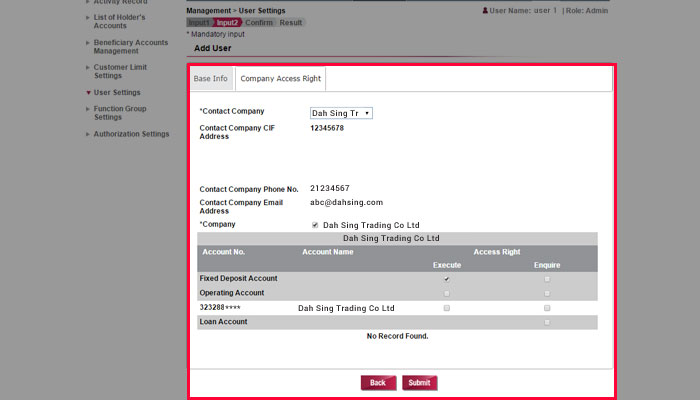
User Settings
Select User's Company Access Right. Then click "Submit".
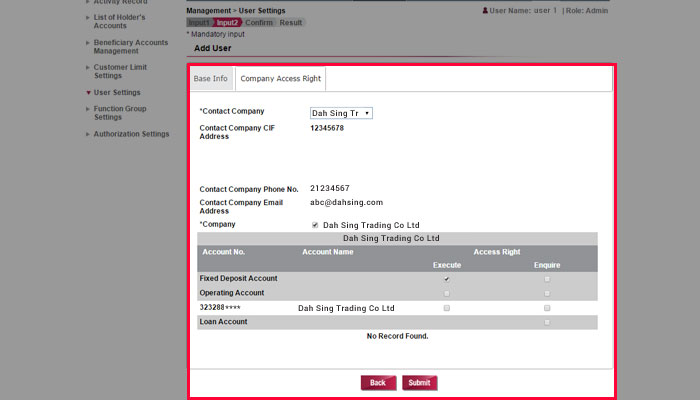
User Settings
Verify the User's Base Info and Company Access Right. To approve by SMS One-time Password, please select "SEND SMS OTP", enter the SMS OTP received on the mobile phone number registered with us for Two-factor Authentication and click "Confirm".
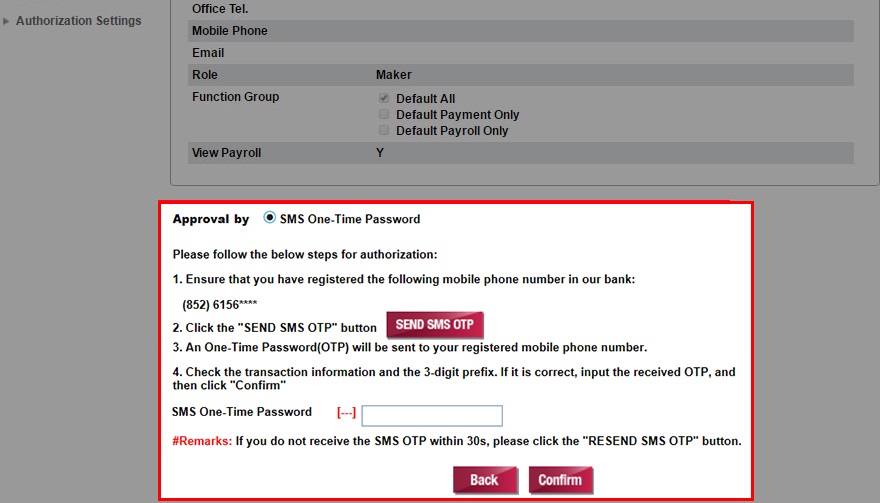
User Settings
Verify the User's Base Info and Company Access Right. To approve by SMS One-time Password, please select "SEND SMS OTP", enter the SMS OTP received on the mobile phone number registered with us for Two-factor Authentication and click "Confirm".
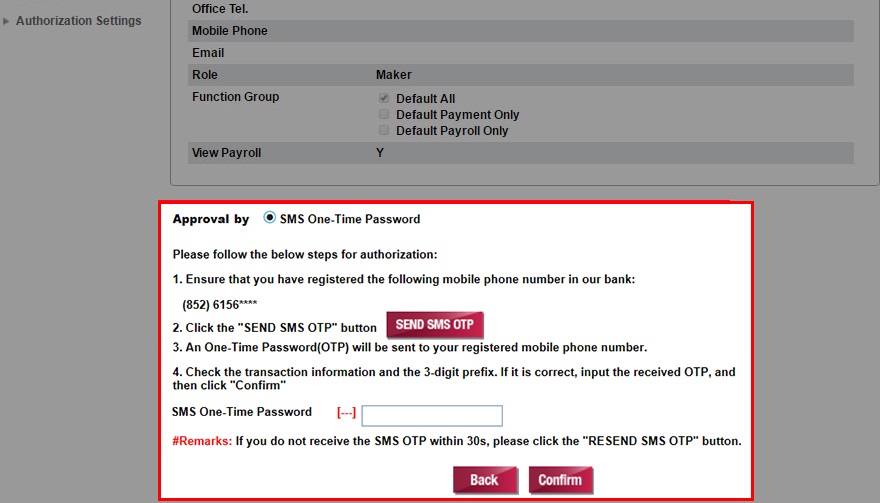
User Settings
The instruction has been successfully submitted. If there are 2 Administrators for your company, the instruction will only be executed when another Administrator approves the instruction in Transaction Centre for adding a new Maker.
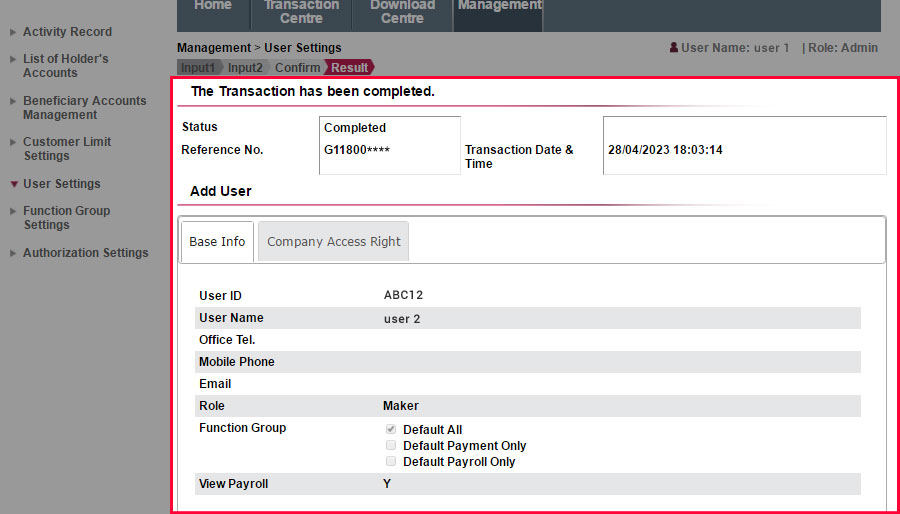
User Settings
The instruction has been successfully submitted. If there are 2 Administrators for your company, the instruction will only be executed when another Administrator approves the instruction in Transaction Centre for adding a new Maker.
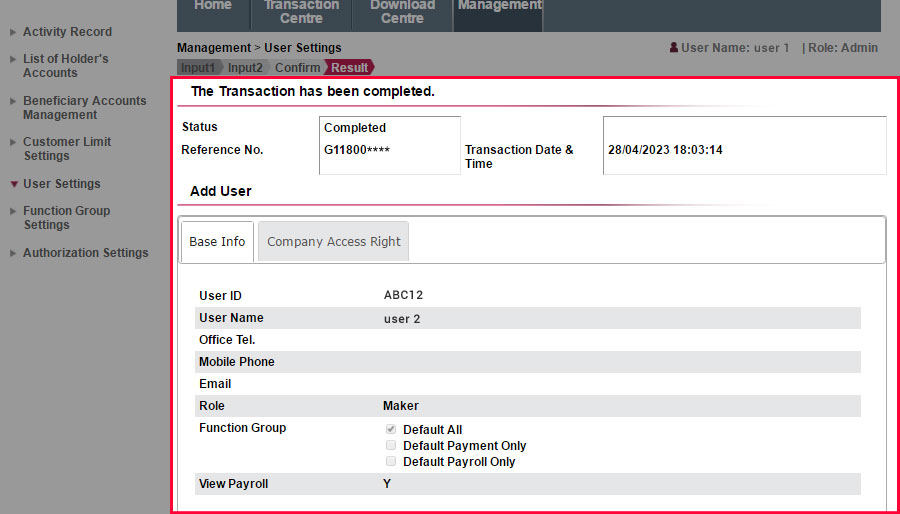
Function Group Settings
Select "Function Group Settings". You can search the required Function Group ID or select an Function Group ID from the list.
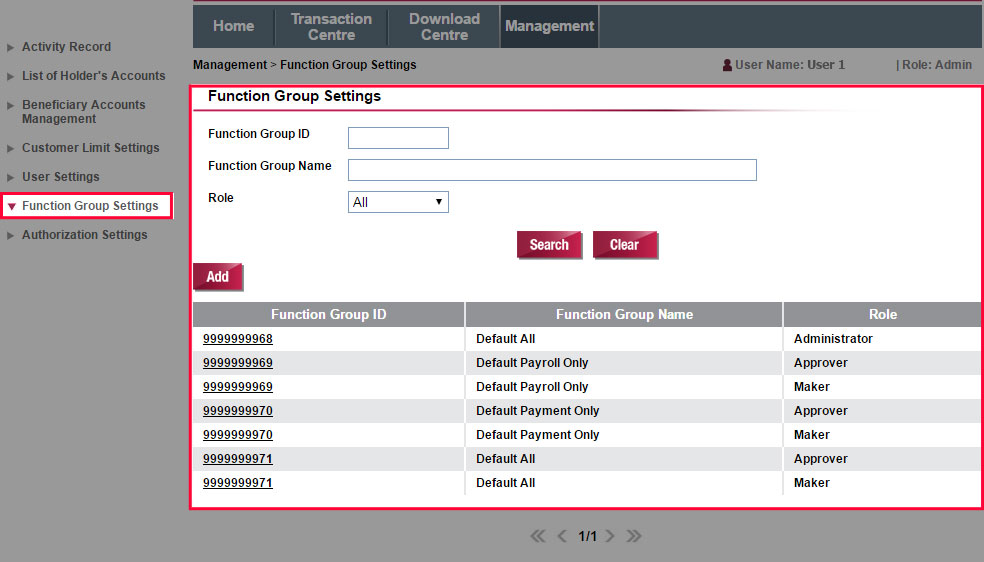
Function Group Settings
Select "Function Group Settings". You can search the required Function Group ID or select an Function Group ID from the list.
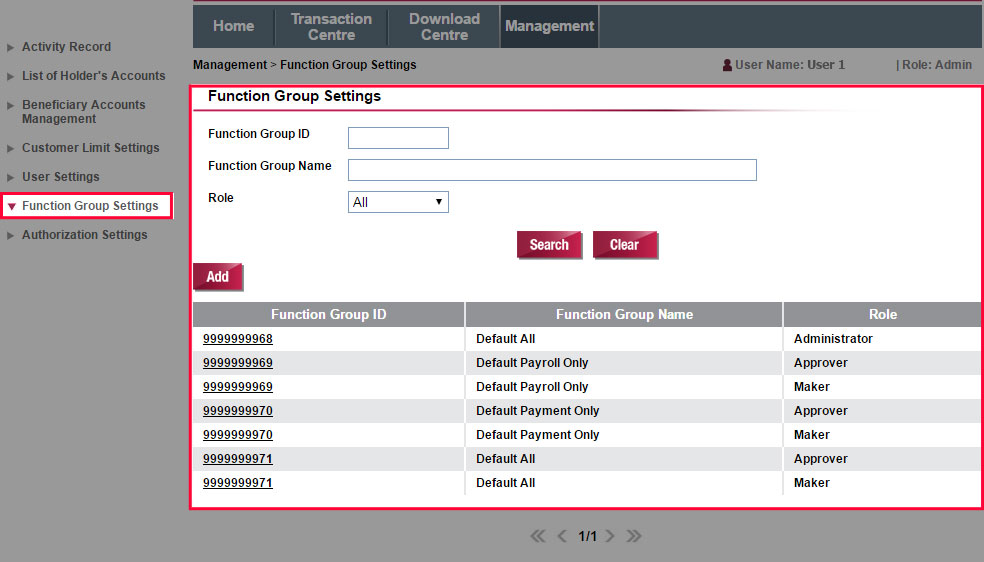
Function Group Settings
Select "Function Group Settings". You can view the settings of the function groups for managing the settings of the users.
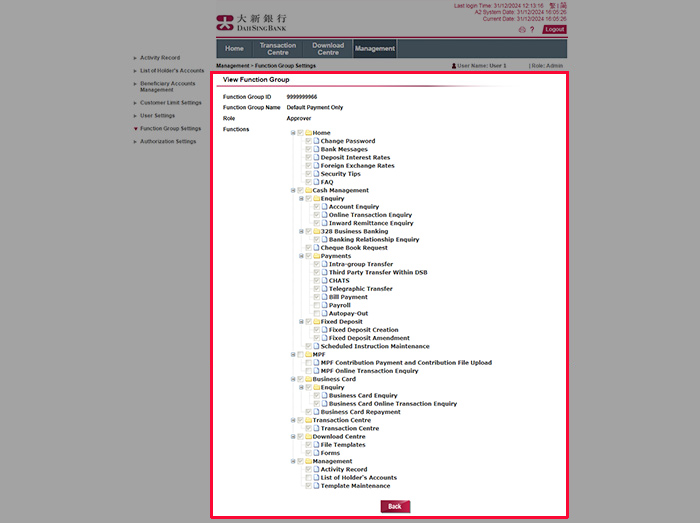
Function Group Settings
Select "Function Group Settings". You can view the settings of the function groups for managing the settings of the users.
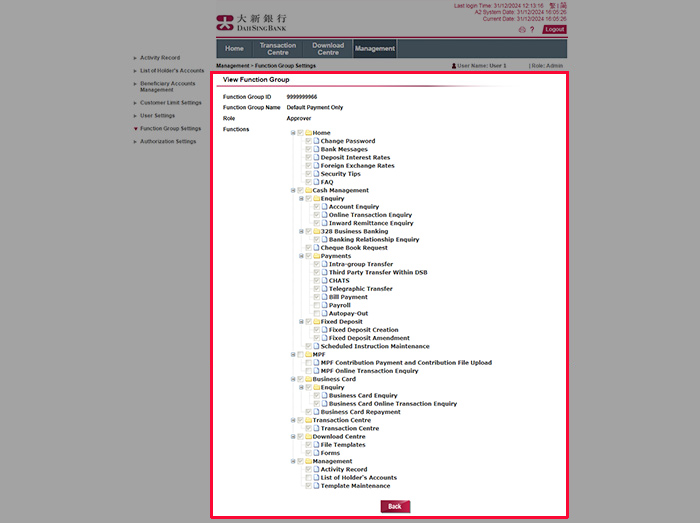
Authorization Settings
Click "Authorization Settings". Choose from the list to view and amend the authorization settings of different types of instructions.
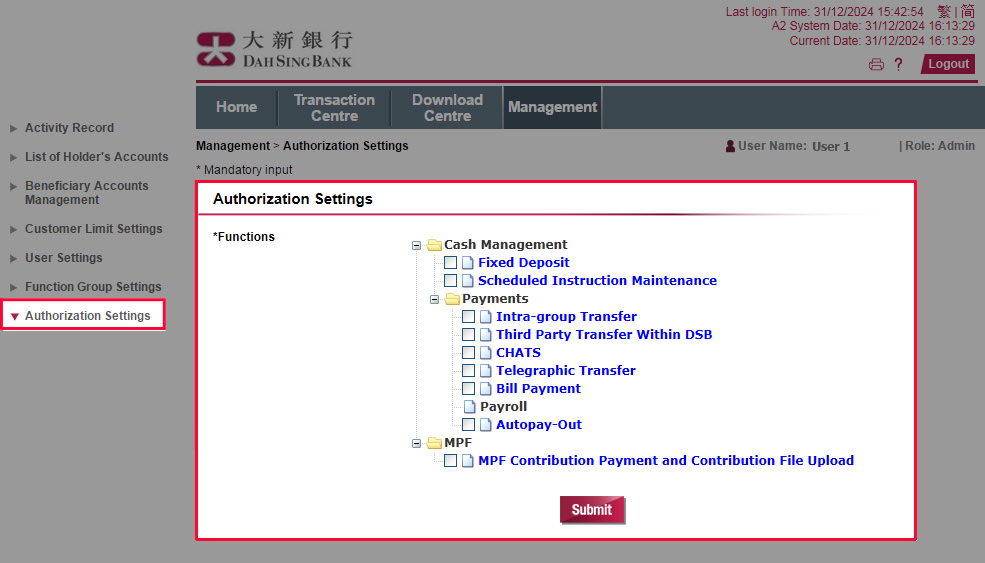
Authorization Settings
Click "Authorization Settings". Choose from the list to view and amend the authorization settings of different types of instructions.
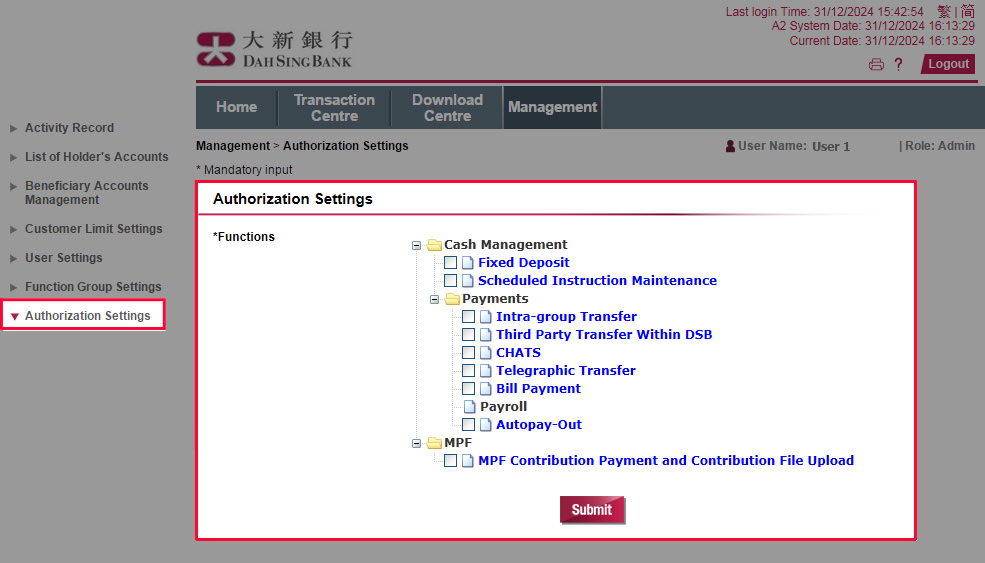
Authorization Settings
After selecting the instruction types, you can view the current authorization settings for the selected instructions.
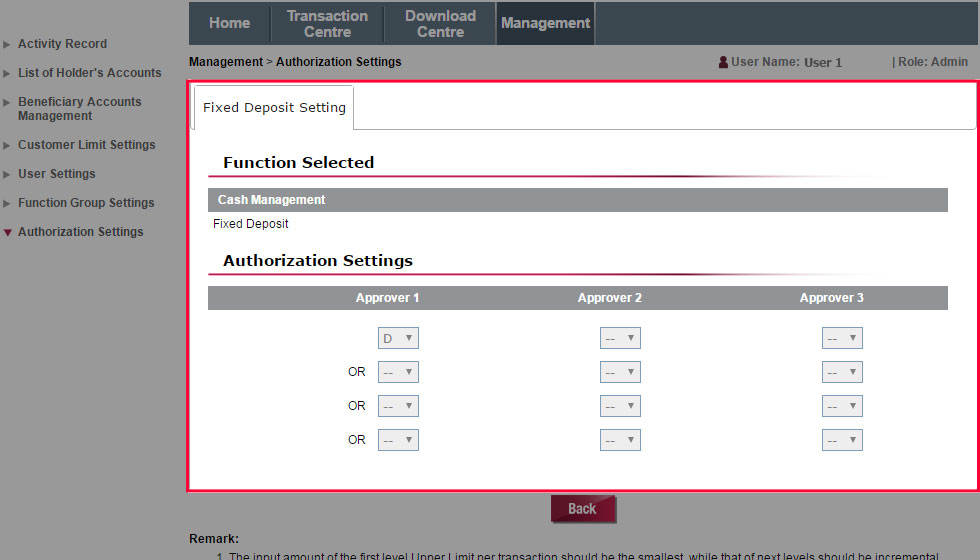
Authorization Settings
After selecting the instruction types, you can view the current authorization settings for the selected instructions.
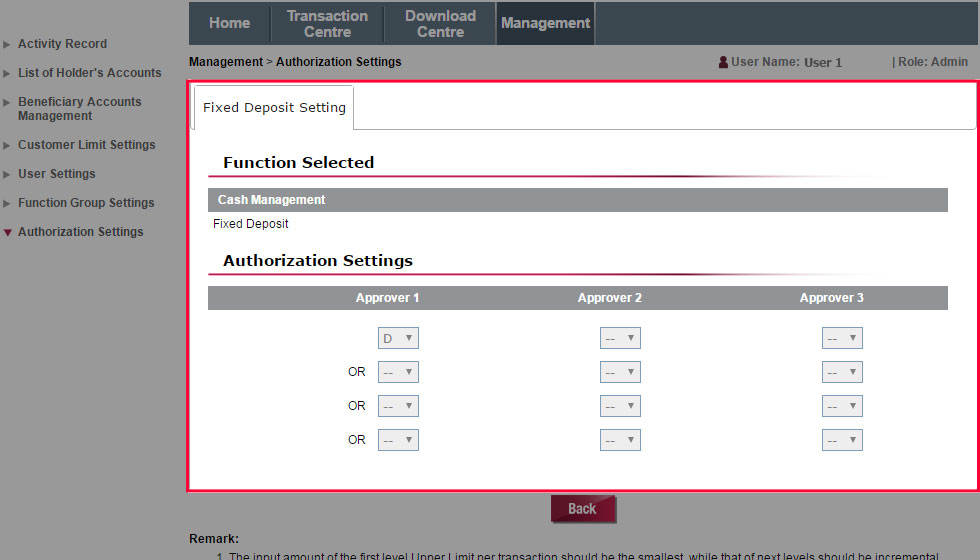
For 328 Business Mobile Banking Demo, please click here.